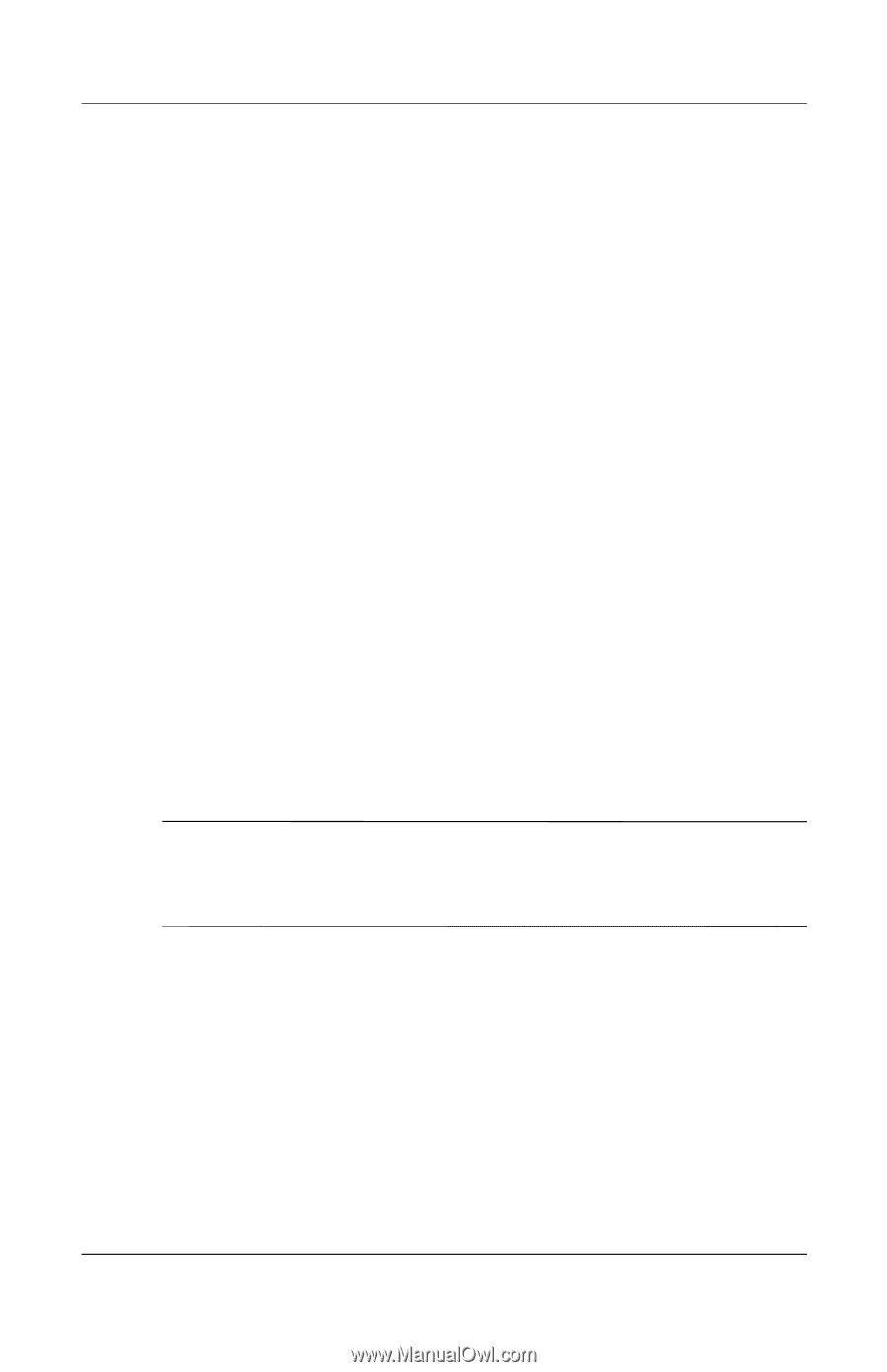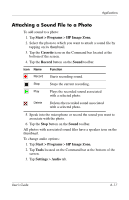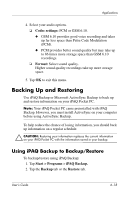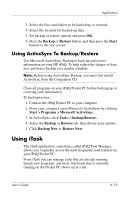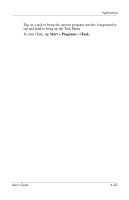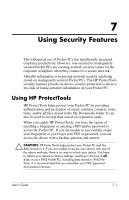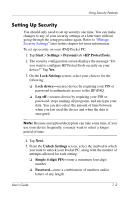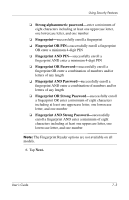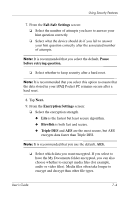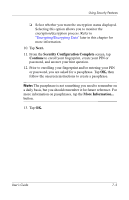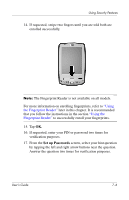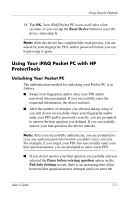HP Hx2790b HP iPAQ hx2000 series Pocket PC - User's Guide - Page 81
Setting Up Security, Start, Settings, Personal, >HP ProtectTools., Lock Settings, Lock device
 |
UPC - 882780110014
View all HP Hx2790b manuals
Add to My Manuals
Save this manual to your list of manuals |
Page 81 highlights
Using Security Features Setting Up Security You should only need to set up security one time. You can make changes to any of your security settings at a later time without going through the setup procedure again. Refer to "Manage Security Settings" later in this chapter for more information. To set up security on your iPAQ Pocket PC: 1. Tap Start > Settings > Personal tab >HP ProtectTools. 2. The security configuration screen displays the message "Do you want to configure HP ProtectTools security on your device?" Tap Yes. 3. On the Lock Settings screen, select your choices for the following: ❏ Lock device-secures device by requiring your PIN or password to authenticate access to the HP iPAQ. ❏ Log off-secures device by requiring your PIN or password, stops running all programs, and encrypts your data. You can also select the amount of time between when you last used the device and when the data is encrypted. Note: Because encryption/decryption can take some time, if you use your device frequently, you may want to select a longer period of time. 4. Tap Next. 5. From the Unlock Settings screen, select the method in which you want to unlock your Pocket PC, along with the number of attempts allowed for each setting: ❏ Simple 4-digit PIN-enter a minimum four-digit number ❏ Password-enter a combination of numbers and/or letters of any length User's Guide 7-2