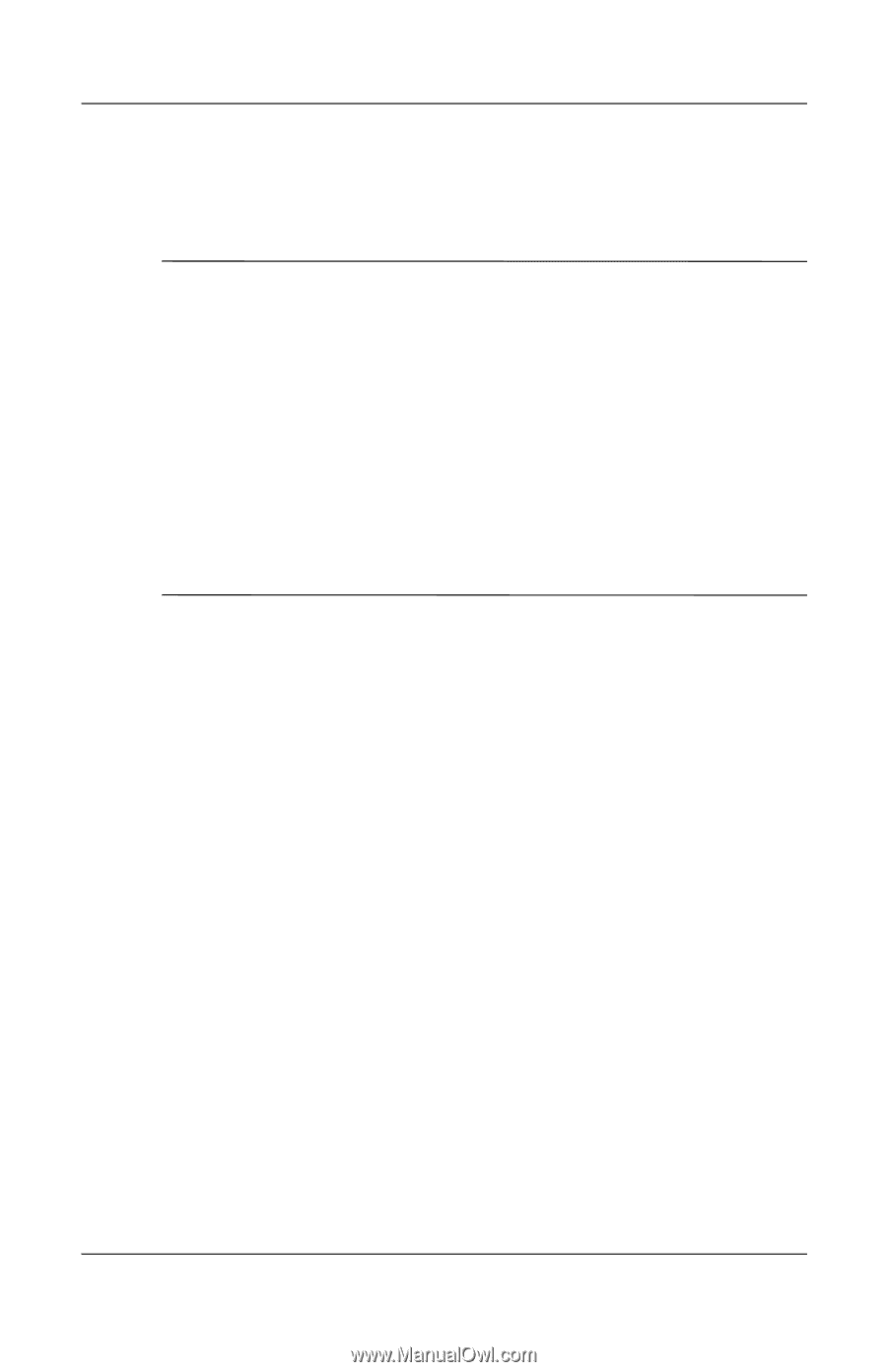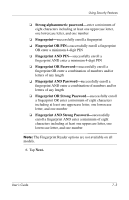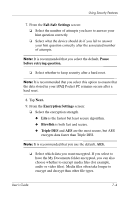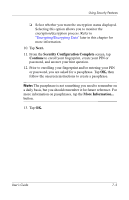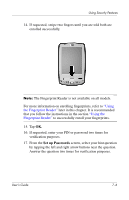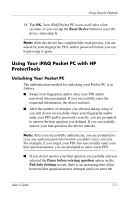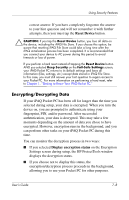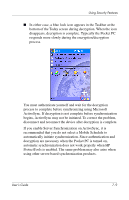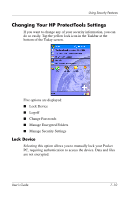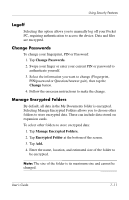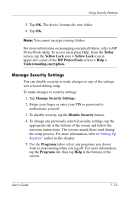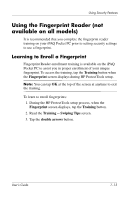HP Hx2790b HP iPAQ hx2000 series Pocket PC - User's Guide - Page 87
Encrypting/Decrypting Data, Reset Device, Display encryption status
 |
UPC - 882780110014
View all HP Hx2790b manuals
Add to My Manuals
Save this manual to your list of manuals |
Page 87 highlights
Using Security Features correct answer. If you have completely forgotten the answer to your hint question and will not remember it with further attempts, then you must tap the Reset Device button. Ä CAUTION: If you tap the Reset Device button, you lose all data on the device, including the iPAQ File Store. If you choose this option, be aware that resetting iPAQ File Store could take a long time after the iPAQ initialization process has been completed. It is recommended that you connect your device to AC power during this period to avoid timeouts or loss of power. If you perform a hard reset instead of tapping the Reset Device button AND you selected Keep Security on the Fail-Safe Settings screen, your iPAQ Pocket PC returns to its default settings and loses all information (files, settings, etc.) except data stored in iPAQ File Store. In this case, you must still answer your hint question to regain access to your Pocket PC. For more information on performing a hard reset, refer to Chapter 1, "Getting to Know Your iPAQ Pocket PC." Encrypting/Decrypting Data If your iPAQ Pocket PC has been off for longer than the time you selected during setup, your data is encrypted. When you turn the device on, you are prompted to authenticate using your fingerprint, PIN, and/or password. After successful authentication, your data is decrypted. This may take a few moments depending on the amount of data you chose to have encrypted. However, encryption runs in the background, and you can perform other tasks on your iPAQ Pocket PC during this time. You can monitor the decryption process in two ways: ■ If you selected Display encryption status on the Encryption Settings screen during setup, the HP ProtectTools window displays the decryption status. ■ If you choose not to display this status, the encryption/decryption process proceeds in the background, allowing you to use your Pocket PC for other purposes. User's Guide 7-8