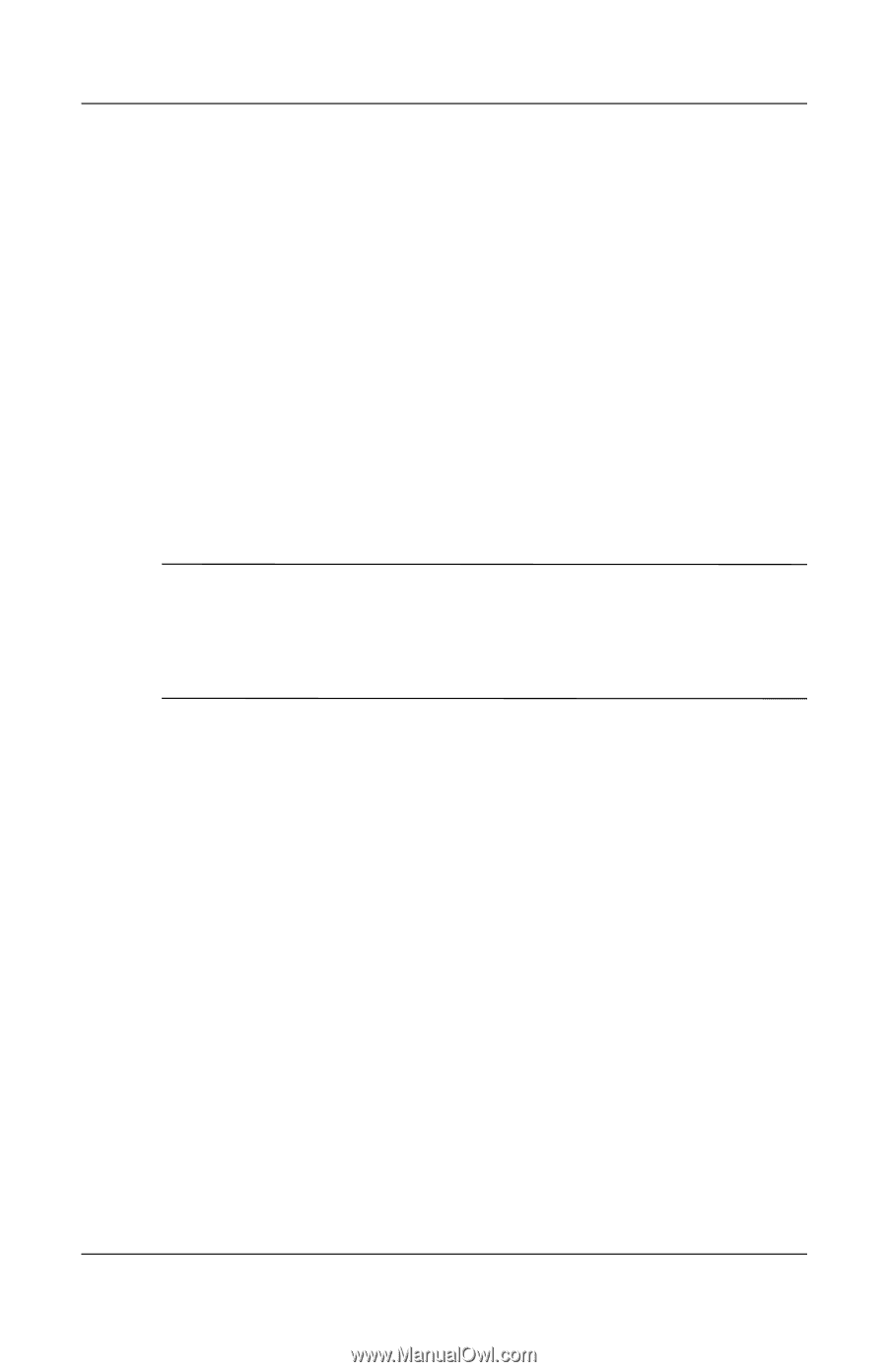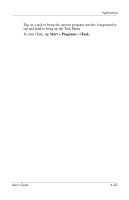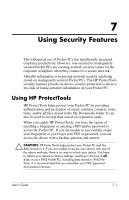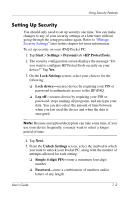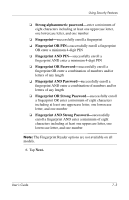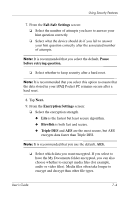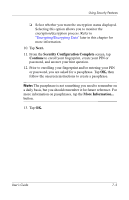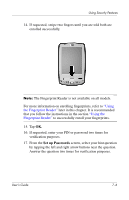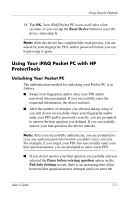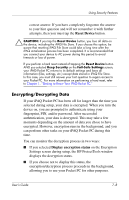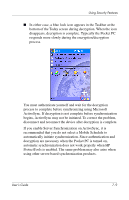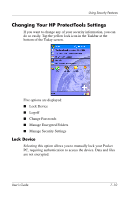HP Hx2790b HP iPAQ hx2000 series Pocket PC - User's Guide - Page 84
Next., Security Configuration Complete, Continue, Encrypting/Decrypting Data
 |
UPC - 882780110014
View all HP Hx2790b manuals
Add to My Manuals
Save this manual to your list of manuals |
Page 84 highlights
Using Security Features ❏ Select whether you want the encryption status displayed. Selecting this option allows you to monitor the encryption/decryption process. Refer to "Encrypting/Decrypting Data" later in this chapter for more information. 10. Tap Next. 11. From the Security Configuration Complete screen, tap Continue to enroll your fingerprint, create your PIN or password, and answer your hint question. 12. Prior to enrolling your fingerprint and/or entering your PIN or password, you are asked for a passphrase. Tap OK, then follow the onscreen instructions to create a passphrase. Note: The passphrase is not something you need to remember on a daily basis, but you should remember it for future reference. For more information on passphrases, tap the More Information... button. 13. Tap OK. User's Guide 7-5