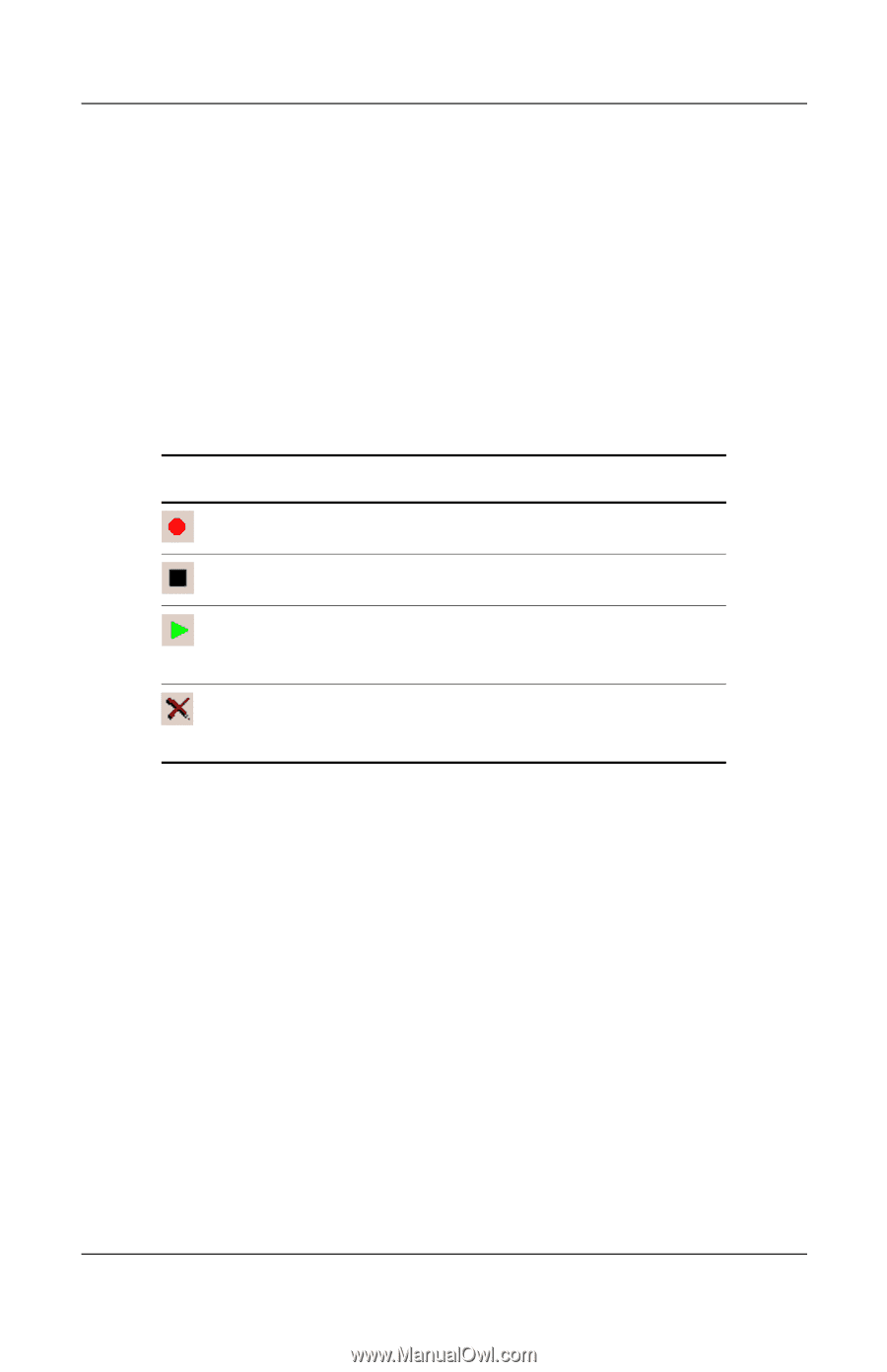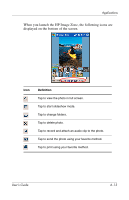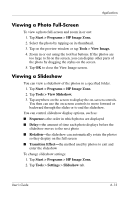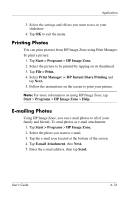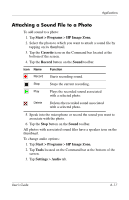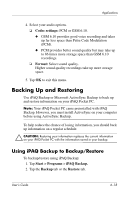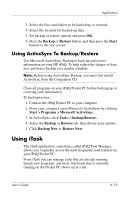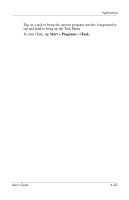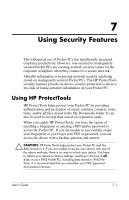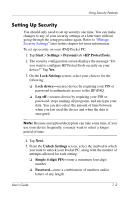HP Hx2790b HP iPAQ hx2000 series Pocket PC - User's Guide - Page 76
Attaching a Sound File to a Photo, Start > Programs, HP Image Zone., Cassette, Record, Sound, Tools
 |
UPC - 882780110014
View all HP Hx2790b manuals
Add to My Manuals
Save this manual to your list of manuals |
Page 76 highlights
Applications Attaching a Sound File to a Photo To add sound to a photo: 1. Tap Start > Programs > HP Image Zone. 2. Select the photo to which you want to attach a sound file by tapping on its thumbnail. 3. Tap the Cassette icon on the Command bar located at the bottom of the screen. 4. Tap the Record button on the Sound toolbar. Icon Name Function Record Starts recording sound. Stop Stops the current recording. Play Plays the recorded sound associated with a selected photo. Delete Deletes the recorded sound associated with a selected photo. 5. Speak into the microphone or record the sound you want to associate with the photo. 6. Tap the Stop button on the Sound toolbar. All photos with associated sound files have a speaker icon on the thumbnail. To change audio options: 1. Tap Start > Programs > HP Image Zone. 2. Tap Tools located on the Command bar at the bottom of the screen. 3. Tap Settings > Audio tab. User's Guide 6-17