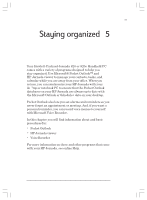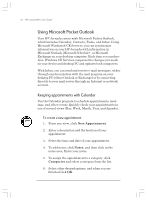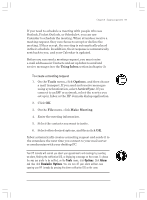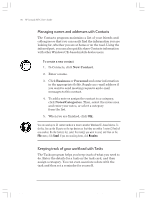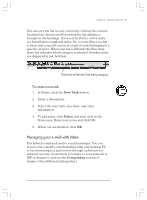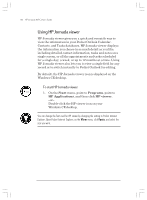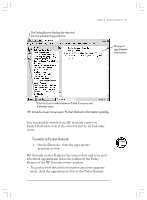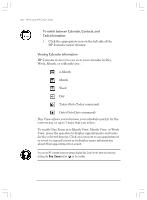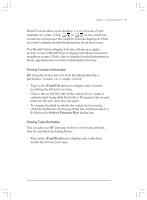HP Jornada 820 HP Jornada 820/820e Handheld PC User's Guide - F1260-90001 - Page 100
Managing names and addresses with Contacts, Keeping track of your workload with Tasks
 |
View all HP Jornada 820 manuals
Add to My Manuals
Save this manual to your list of manuals |
Page 100 highlights
96 HP Jornada H/PC User's Guide Managing names and addresses with Contacts The Contacts program maintains a list of your friends and colleagues so that you can easily find the information you are looking for, whether you are at home or on the road. Using the infrared port, you can also quickly share Contacts information with other Windows CE-based mobile device users. To create a new contact 1. In Contacts, click New Contact. 2. Enter a name. 3. Click Business or Personal and enter information in the appropriate fields. Supply an e-mail address if you want to send meeting requests and e-mail messages to this contact. 4. To add a note or assign the contact to a category, click Notes/Categories. Then, select the notes area and enter your notes, or select a category from the list. 5. When you are finished, click OK. You can send up to 25 contact cards at a time to another Windows CE-based device. To do this, line up the IR ports on the two devices so that they are within 1 meter (3 feet) of one another. On the Contacts list, select the item(s) you want to send, and then on the File menu, click Send. If you are receiving items, click Receive. Keeping track of your workload with Tasks The Tasks program helps you keep track of what you need to do. Enter the details for a task on the task card, and then assign a category. You can even associate a date with the task and then set a reminder for yourself. Chapter5.p65 0109 96 2/4/99, 4:38 PM