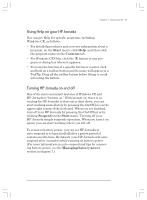HP Jornada 820 HP Jornada 820/820e Handheld PC User's Guide - F1260-90001 - Page 26
Following the Welcome Wizard
 |
View all HP Jornada 820 manuals
Add to My Manuals
Save this manual to your list of manuals |
Page 26 highlights
22 | HP Jornada H/PC User's Guide 4. Carefully slide the tray into the backup battery compartment. 5. Fold the ribbon inside the compartment and slide the cover back on to the battery compartment. Following the Welcome Wizard After you install the main battery, your HP Jornada will turn on automatically. At startup, the Hewlett-Packard welcome screen appears. Then, after a few moments, the Windows CE Welcome Wizard begins. The Welcome Wizard presents a brief orientation that helps you to configure device settings such as the World Clock and Owner Identification. Before you begin working, you may need to adjust the brightness and contrast of the display to compensate for different lighting conditions and viewing angles. You can use the keyboard to adjust both contrast and brightness. To adjust screen brightness and contrast 1. On the keyboard, hold down the key as you press or to increase or decrease the brightness. 2. Press or to adjust the contrast. Chapter2.P65 0109 22 2/4/99, 4:04 PM