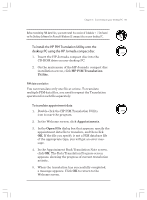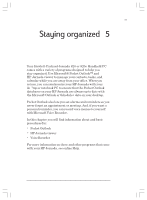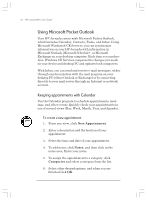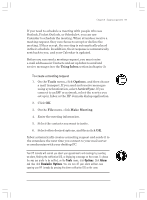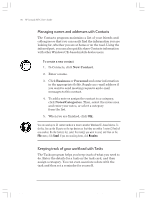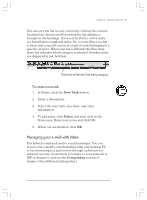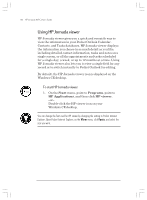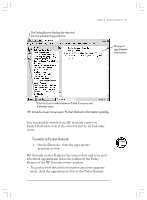HP Jornada 820 HP Jornada 820/820e Handheld PC User's Guide - F1260-90001 - Page 98
Using Microsoft Pocket Outlook
 |
View all HP Jornada 820 manuals
Add to My Manuals
Save this manual to your list of manuals |
Page 98 highlights
94 HP Jornada H/PC User's Guide Using Microsoft Pocket Outlook Your HP Jornada comes with Microsoft Pocket Outlook, which includes Calendar, Contacts, Tasks, and Inbox. Using Microsoft Windows® CE Services, you can synchronize information on your HP Jornada with information in Microsoft Outlook, Microsoft Schedule+, or Microsoft Exchange on your desktop computer. Each time you synchronize, Windows CE Services compares the changes you made on your device and desktop PC and updates both computers. With Inbox, you can send and receive e-mail messages, either through synchronization with the mail program on your desktop PC (either Outlook or Exchange) or by connecting directly to your mail server through an Internet or network account. Keeping appointments with Calendar Use the Calendar program to schedule appointments, meetings, and other events. Quickly check your appointments in one of several views (Day, Week, Month, Year, and Agenda). To create a new appointment 1. From any view, click New Appointment. 2. Enter a description and the location of your appointment. 3. Select the time and date of your appointment. 4. To add notes, click Notes, and then click in the notes area. Enter your notes. 5. To assign the appointment to a category, click Categories and select a category from the list. 6. Select other desired options, and when you are finished click OK. Chapter5.p65 0109 94 2/4/99, 4:38 PM