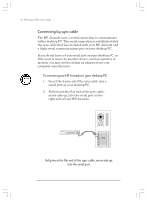HP Jornada 820 HP Jornada 820/820e Handheld PC User's Guide - F1260-90001 - Page 76
Troubleshooting partnerships
 |
View all HP Jornada 820 manuals
Add to My Manuals
Save this manual to your list of manuals |
Page 76 highlights
72 | HP Jornada H/PC User's Guide you connect your HP Jornada to your desktop PC, or to synchronize continuously-whenever the synchronized information changes, for as long as the computers are connected. Regardless of the options you choose while completing the wizard, you can also synchronize at any moment by choosing the Synchronize Now command from the Tools menu of the Mobile Devices window. For more information, see the Synchronizing data section in this chapter. Connection icon Troubleshooting partnerships If you are unable to establish a connection between your HP Jornada and your desktop PC, double-click the connection icon in the status area of the taskbar on your HP Jornada. The Connection Status dialog box may provide information about the problem. You should also confirm that both the desktop PC and the HP Jornada are communicating at the same baud rate. To check the baud rate on your desktop PC, click Communications on the File menu of the Mobile Devices window. You can check and change the baud rate on your HP Jornada using the Communications control panel. On the Start menu, point to Settings, click Control Panel, and then double-click the Communications icon. Chapter4.p65 0109 72 Baud rate 2/4/99, 4:10 PM