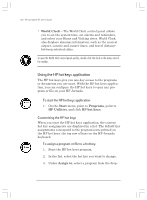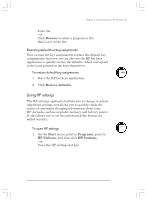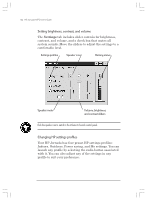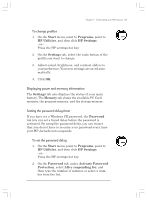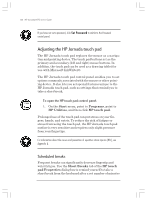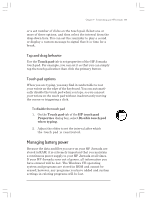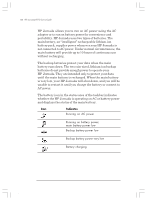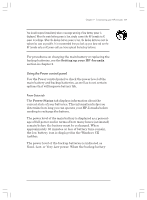HP Jornada 820 HP Jornada 820/820e Handheld PC User's Guide - F1260-90001 - Page 139
Managing battery power
 |
View all HP Jornada 820 manuals
Add to My Manuals
Save this manual to your list of manuals |
Page 139 highlights
Chapter 7 | Customizing your HP Jornada | 135 or a set number of clicks on the touch pad. Select one or more of these options, and then select the interval from the drop-down lists. You can set the reminder to play a sound or display a custom message to signal that it is time for a break. Tap and drag behavior Use the Touch pad tab to set properties of the HP Jornada touch pad. For example, you can set it so that you can simply tap the touch pad rather than click the primary button. Touch pad options When you are typing, you may find it comfortable to rest your wrists on the edge of the keyboard. You can automatically disable the touch pad when you type, so you can rest your wrists on the touch pad without inadvertently moving the cursor or triggering a click. To disable the touch pad 1. On the Touch pad tab of the HP touch pad Properties dialog box, select Disable touch pad when typing. 2. Adjust the slider to set the interval after which the touch pad is reactivated. Managing battery power Because the data and files you save on your HP Jornada are stored in RAM, it is extremely important that you maintain a continuous power supply to your HP Jornada at all times. If your HP Jornada runs out of power, all information you have entered will be lost. The Windows CE operating system and programs are stored in ROM and cannot be erased; however, any programs you have added and custom settings in existing programs will be lost. Chapter7.p65 0109 135 2/4/99, 4:15 PM