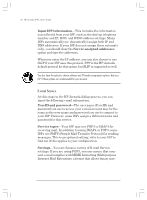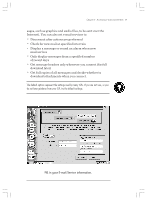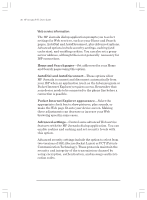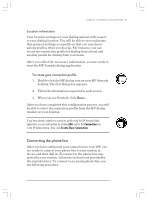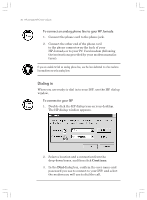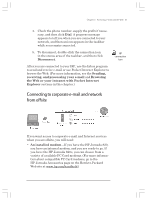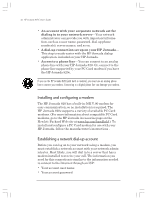HP Jornada 820 HP Jornada 820/820e Handheld PC User's Guide - F1260-90001 - Page 45
Connecting to corporate e-mail and network, from offsite
 |
View all HP Jornada 820 manuals
Add to My Manuals
Save this manual to your list of manuals |
Page 45 highlights
Chapter 3 | Accessing e-mail and the Web | 41 4. Check the phone number, supply the prefix if necessary, and then click Dial. A progress message appears to tell you when you are connected to your network, and then an icon appears in the taskbar while you remain connected. 5. To disconnect, double-click the connection icon in the status area of the taskbar, and then click Disconnect. After you are connected to your ISP, use the Inbox program to send and receive e-mail or use Pocket Internet Explorer to browse the Web. (For more information, see the Sending, receiving, and processing your e-mail and Browsing the Web or your intranet with Pocket Internet Explorer sections in this chapter.) HP connection icon Connecting to corporate e-mail and network from offsite If you want access to corporate e-mail and Internet services when you are offsite, you will need: • An installed modem-If you have the HP Jornada 820, you have an internal modem, and you are ready to go. If you have the HP Jornada 820e, you can choose from a variety of available PC Card modems. (For more information about compatible PC Card modems, go to the HP Jornada Accessories page on the Hewlett-Packard Web site at www.hp.com/handheld.) Chapter3.P65 0109 41 2/4/99, 4:12 PM