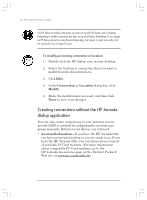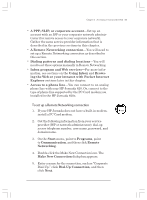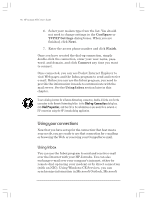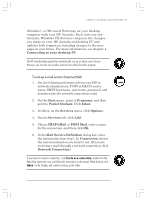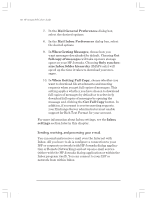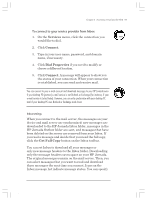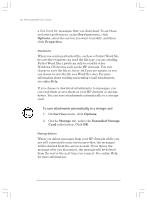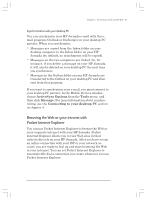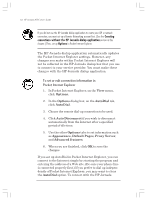HP Jornada 820 HP Jornada 820/820e Handheld PC User's Guide - F1260-90001 - Page 63
To connect to your service provider from Inbox
 |
View all HP Jornada 820 manuals
Add to My Manuals
Save this manual to your list of manuals |
Page 63 highlights
Chapter 3 | Accessing e-mail and the Web | 59 To connect to your service provider from Inbox 1. On the Services menu, click the connection you would like to dial. 2. Click Connect. 3. Type in your user name, password, and domain name, if necessary. 4. Click Dial Properties if you need to modify or choose a different location. 5. Click Connect. A message will appear to show you the status of your connection. When your connection is established, you can send and receive mail. You can connect to your e-mail account and download messages to your HP Jornada even if your desktop PC (partner) e-mail service is not Outlook or Exchange (for instance, if your e-mail service is Lotus Notes). However, you can only synchronize with your desktop PC mail if your desktop PC uses Outlook or Exchange mail client. Inbox settings When you connect to the mail server, the messages on your device and mail server are synchronized: new messages are downloaded to the HP Jornada Inbox folder, messages in the HP Jornada Outbox folder are sent, and messages that have been deleted on the server are removed from your Inbox. If you read a message and decide that you need the full copy, click the Get Full Copy button on the Inbox toolbar. You can set Inbox to download all your messages or only new message headers to the Inbox folder. Downloading only the message headers saves space on your HP Jornada. The original messages remain on the mail server. Then, you can select messages that you want to read and download those messages the next time you connect. Icons on the Inbox message list indicate message status. You can specify Chapter3.P65 0109 59 2/4/99, 4:12 PM