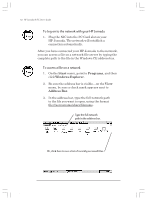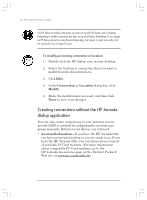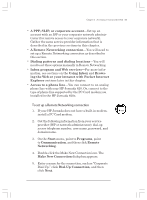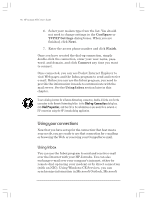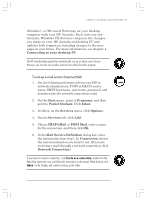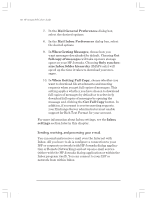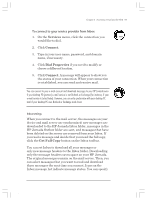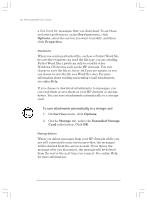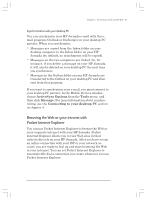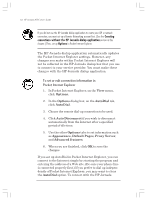HP Jornada 820 HP Jornada 820/820e Handheld PC User's Guide - F1260-90001 - Page 61
To set up e-mail service Internet Mail
 |
View all HP Jornada 820 manuals
Add to My Manuals
Save this manual to your list of manuals |
Page 61 highlights
Chapter 3 | Accessing e-mail and the Web | 57 Schedule+, or Microsoft Exchange on your desktop computer with your HP Jornada. Each time you synchronize, Windows CE Services compares the changes you made on your HP Jornada and desktop PC and updates both computers, including changes to the messages in your Inbox. For more information, see chapter 4, Connecting to your desktop PC. The HP Jornada dialup application automatically sets up an Inbox service for you. However, you can also set up Inbox services from within the Inbox program. To set up e-mail service (Internet Mail) 1. Get the following information from your ISP or network administrator: POP3 or IMAP4 server name, SMTP host name, user name, password, and domain name (for network connections only). 2. On the Start menu, point to Programs, and then point to Pocket Outlook. Click Inbox. 3. In Inbox, on the Services menu, click Options. 4. On the Services tab, click Add. 5. Choose IMAP4 Mail or POP3 Mail, enter a name for the connection, and then click OK. 6. In the Mail Service Definition dialog box, enter the information from step 1. In Connection, choose the remote connection you want to use. (If you are receiving e-mail through a network connection, click Network Connection.) If you have not created a connection, click Create new connection, double-click the Make New Connection icon, and follow the instructions in the wizard. When finished, click Inbox on the Taskbar and continue setting up the Inbox. Chapter3.P65 0109 57 2/4/99, 4:12 PM