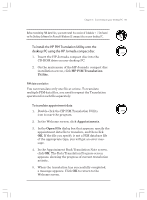HP Jornada 820 HP Jornada 820/820e Handheld PC User's Guide - F1260-90001 - Page 88
To create a Remote Networking connection, To start remote synchronization
 |
View all HP Jornada 820 manuals
Add to My Manuals
Save this manual to your list of manuals |
Page 88 highlights
84 | HP Jornada H/PC User's Guide To create a Remote Networking connection 1. On the Start menu, point to Programs, point to Communication, and then click Remote Networking. 2. In the Remote Networking folder, double-click Make New Connection. 3. In the Make New Connection dialog box, click Dial-up, and then click Next. 4. If you have the HP Jornada 820, select the BuiltIn Modem from the list of modems. If you have the HP Jornada 820e, select the appropriate option for the modem you have installed. 5. Click TCP/IP Settings, and then click General. Make sure the Use Server-assigned IP Address check box is selected. 6. On the Name Servers tab, click Server-assigned addresses, and then click OK. 7. Click Next and fill in the phone number you wish to dial. Click Finish. Now, a new icon appears, labeled with the name you chose, in your Remote Networking folder. This connection will also appear in your remote synchronization dialog box. To set a dialing location for a Remote Networking connection, double-click the icon for the connection in the Remote Networking folder. In the Dial-up Connection dialog box, click Dial Properties, and then fill in the information as you would for a network or ISP connection using the HP Jornada dialup application. To start remote synchronization 1. On your HP Jornada Start menu, point to Programs, point to Communication, and then click ActiveSync. Chapter4.p65 0109 84 2/4/99, 4:10 PM