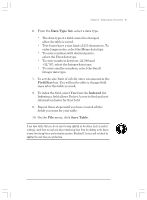HP Jornada 820 HP Jornada 820/820e Handheld PC User's Guide - F1260-90001 - Page 119
Backing up and restoring data
 |
View all HP Jornada 820 manuals
Add to My Manuals
Save this manual to your list of manuals |
Page 119 highlights
Chapter 6 | Getting down to business | 115 Backing up and restoring data To prevent loss of data, you should back up your HP Jornada data frequently. You can back up your HP Jornada two convenient ways: • Use Windows CE Services to back up all data to your desktop PC. • Use the HP Jornada backup application to back up all data or Calendar, Task, and Contact (PIM) databases, to a PC Card or CompactFlash Card. Using Windows CE Services Backup at your PC The Windows CE Services Backup feature creates a complete duplicate of all data stored on your HP Jornada. If you routinely connect to your desktop PC, this is the best method of data backup. The backup file is saved on the hard disk of your desktop PC. When you restore data from a backup file created by Windows CE Services, all data on your HP Jornada is replaced by the data in the backup file, including files you have created, programs you have installed, and any system settings and options you have set. To access the Windows CE Services Backup feature, click Backup on the Tools menu in the Mobile Devices window. For more information about Windows CE Services Backup, see online Help. Using HP Jornada backup HP Jornada backup provides a convenient way to back up Pocket Outlook data while you are traveling or while you are away from your desktop PC. You can back up the information to a PC Card or CompactFlash Card for secure storage. You can also back up data to a folder on your HP Jornada. Chapter6.p65 0109 115 2/4/99, 4:17 PM