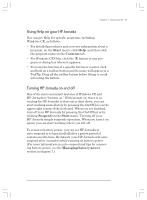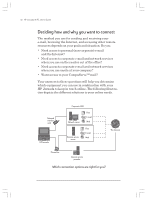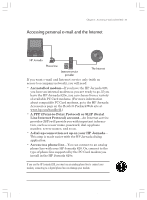HP Jornada 820 HP Jornada 820/820e Handheld PC User's Guide - F1260-90001 - Page 32
Using the HP Jornada keyboard, Using the HP Jornada settings control panel
 |
View all HP Jornada 820 manuals
Add to My Manuals
Save this manual to your list of manuals |
Page 32 highlights
28 | HP Jornada H/PC User's Guide Using the HP Jornada keyboard To provide full functionality in a smaller size, the HP Jornada keyboard lets you accomplish common tasks with a few convenient key combinations: • To turn the caps lock on or off, press and hold the Fn/AltGr key as you press the left key. While the caps lock is on, the symbol appears in the status area of the taskbar. • To activate (or deactivate) the numeric keypad, press and hold the Fn/AltGr key as you press the key. While the numeric keypad is activated, the symbol appears in the status area of the taskbar. • To type accented or international characters, press and hold the Fn/AltGr key as you press the key combination corresponding to the character (international versions only). International versions of the HP Jornada have slightly different keyboard layouts. You can also use the Keyboard control panel to adjust the how quickly characters repeat when you hold down a key. To open the Keyboard control panel, press . Using the HP Jornada settings control panel The HP Jornada settings control panel gives you access to many useful controls. Use the HP Jornada settings control panel to: • Adjust your screen brightness and contrast in different lighting conditions • Adjust speaker volume or quickly mute all sounds • Check the remaining battery power • Check the amount of system memory available Chapter2.P65 0109 28 2/4/99, 4:04 PM