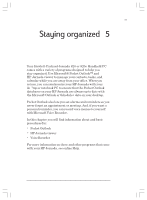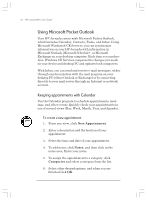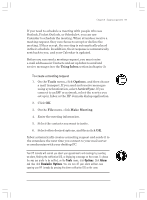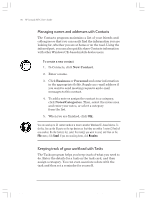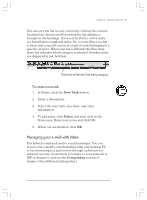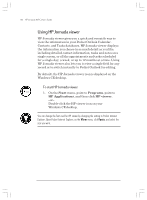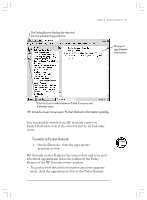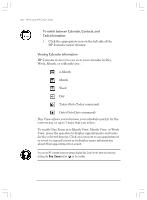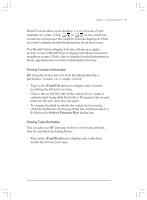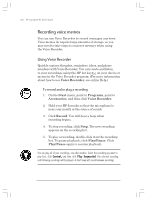HP Jornada 820 HP Jornada 820/820e Handheld PC User's Guide - F1260-90001 - Page 101
Managing your e-mail with Inbox
 |
View all HP Jornada 820 manuals
Add to My Manuals
Save this manual to your list of manuals |
Page 101 highlights
Chapter 5 | Staying organized | 97 You can sort the list on any column by clicking the column heading (the column used for sorting the list displays a triangle in the heading). If you sort by status, active tasks are listed before completed tasks. Or, you can filter your list to show only a specific status of a task or tasks belonging to a specific category. When your list is filtered, the filter dropdown list indicates which category is selected. Overdue tasks are displayed in red, bold text. Click here to filter the Task list by category. To create a new task 1. In Tasks, click the New Task button. 2. Enter a description. 3. Select the start date, due date, and other information. 4. To add notes, click Notes, and then click in the Notes area. Enter your notes and click OK. 5. When you are finished, click OK. Managing your e-mail with Inbox Use Inbox to send and receive e-mail messages. You can access your e-mail by synchronizing with your desktop PC or by connecting to a mail server through an Internet or network account. (Learn how to connect to your network or ISP in chapter 3, and see the Using Inbox section of chapter 3 for additional information.) Chapter5.p65 0109 97 2/4/99, 4:38 PM