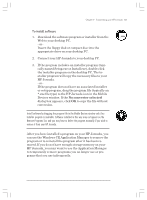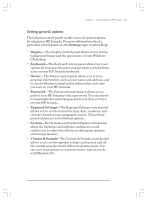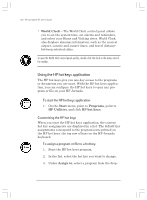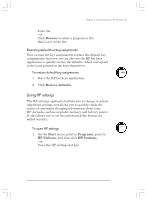HP Jornada 820 HP Jornada 820/820e Handheld PC User's Guide - F1260-90001 - Page 130
Adding desktop wallpaper, Adding peripherals
 |
View all HP Jornada 820 manuals
Add to My Manuals
Save this manual to your list of manuals |
Page 130 highlights
126 | HP Jornada H/PC User's Guide Adding desktop wallpaper Your HP Jornada can display 256-color bitmap images (.bmp files) or Windows CE bitmaps (.2bp files). You can copy bitmap images from your desktop PC to your HP Jornada without converting the files, and you can use these images as desktop wallpaper on your Windows CE desktop. To add desktop wallpaper 1. Connect your HP Jornada to a desktop PC and start Windows CE Services. 2. Drag the bitmap image you want to copy from its location on your desktop PC to the HP Jornada icon in the Mobile Devices window. 3. On the HP Jornada Start menu, point to Settings, and click Control Panel. 4. Double-click the Display icon. 5. On the Background tab, click Browse, and then select the bitmap file to display as your background. Adding peripherals You can also enhance the functionality of your HP Jornada by adding peripheral devices, such as PC Cards, CompactFlash Cards, and USB devices. Using PC Cards and CompactFlash Cards PC Cards and CompactFlash Cards provide a wide range of additional functionality, such as additional memory, removable storage, cellular modems, and network interface cards. Many cards have been tested specifically for compatibility with the HP Jornada H/PC. For a list of recommended compatible devices, go to the Hewlett-Packard Web site at www.hp.com/handheld. Chapter7.p65 0109 126 2/4/99, 4:15 PM