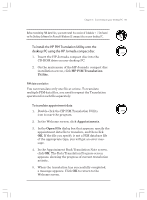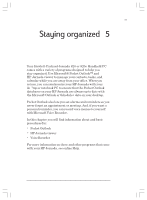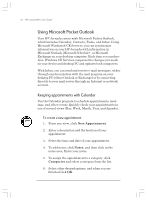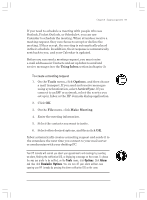HP Jornada 820 HP Jornada 820/820e Handheld PC User's Guide - F1260-90001 - Page 94
To translate a Phone Book data file
 |
View all HP Jornada 820 manuals
Add to My Manuals
Save this manual to your list of manuals |
Page 94 highlights
90 | HP Jornada H/PC User's Guide Limitation on appointment translation Although the Appointment Book applications on the HP 100LX/200LX palmtop PCs and HP OmniGo 100/120 organizers and the Calendar application on the HP Palmtop PC support daily, weekly, monthly, and yearly repeated events, the Schedule+ application supports only daily and yearly repeated events. Because all translation goes through Schedule+, there is no direct mapping from earlier HP Palmtop products to Schedule+ for repeating weekly and monthly events. As long as you do not edit imported repeating weekly or monthly events in Schedule+ before you synchronize them with the HP Palmtop PC, they will translate correctly into repeating events on the palmtop PC. If, however, you edit them in Schedule+, they lose their weekly/monthly attribute and are treated as single events. To translate a Phone Book data file 1. Double-click the HP PIM Translation Utility icon to start the program. 2. In the Welcome screen, click Phone Book. 3. In the Open File dialog box, specify the phone book data file to translate, and then click OK. 4. In the Phone Book Translation Field Map window, select mapping options. For more information, see the sections below. 5. When translation is complete, a message appears. Click OK to return to the Welcome screen. Phone Book field mapping The HP PIM Translation Utility attempts to map the fields in your Phone Book data file to standard fields in a Schedule+ record. As long as your Phone Book fields have standard names (that is, you have not modified the Phone Chapter4.p65 0109 90 2/4/99, 4:10 PM