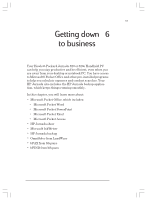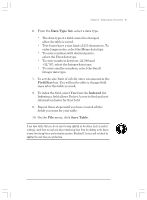HP Jornada 820 HP Jornada 820/820e Handheld PC User's Guide - F1260-90001 - Page 114
Using Microsoft Pocket Access
 |
View all HP Jornada 820 manuals
Add to My Manuals
Save this manual to your list of manuals |
Page 114 highlights
110 | HP Jornada H/PC User's Guide If your workbook contains sensitive information, you can protect it with a password. To do so, open the workbook, and on the File menu, click Password. Password-protected workbooks cannot be synchronized. Using Microsoft Pocket Access You can use Pocket Access to view and update data derived from Microsoft Access, Microsoft SQL Server, and other ODBC databases on your HP Jornada. You can open the database and update data in the corresponding tables or you can fill out electronic forms. Eventually, you should synchronize the new information with a larger database on your desktop PC or your corporate network. You can also use Pocket Access to create new databases, tables, and SQL procedures directly on your device. Programmers can use Microsoft ActiveX® Data Objects for Windows CE (ADOCE) and Microsoft Visual Basic® or Microsoft Visual C++® to develop custom database solutions. For more information on creating custom database solutions, go to the Microsoft Web site at www.microsoft.com/windowsce. To create a new database and table 1. On the Start menu, point to Programs, point to Office, and then click Microsoft Pocket Access. 2. On the View menu, click Database View, and then on the File menu, click Open/New Database. 3. Type a name for the database and click OK. 4. Double-click the Create a New Table icon. 5. In the Field Name box, type a name. Chapter6.p65 0109 110 2/4/99, 4:17 PM