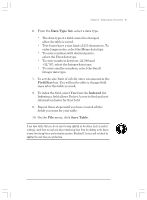HP Jornada 820 HP Jornada 820/820e Handheld PC User's Guide - F1260-90001 - Page 115
Data Type list, Field Size, Indexed, Save Table
 |
View all HP Jornada 820 manuals
Add to My Manuals
Save this manual to your list of manuals |
Page 115 highlights
Chapter 6 | Getting down to business | 111 6. From the Data Type list, select a data type. • The data type of a field cannot be changed after the table is saved. • Text boxes have a size limit of 255 characters. To enter longer notes, select the Memo data type. • To enter numbers with decimal points, select the Float data type. • To enter numbers between -32,768 and +32,767, select the Integer data type. • To enter smaller numbers, select the Small Integer data type. 7. To set the size limit of a field, enter an amount in the Field Size box. You will not be able to change field sizes after the table is saved. 8. To index the field, select Yes from the Indexed list. Indexing a field allows Pocket Access to find and sort information faster for that field. 9. Repeat these steps until you have created all the fields you want for your table. 10. On the File menu, click Save Table. If you have tables that you do not want to keep updated on the device (such as product catalogs), mark them as read-only when transferring them from the desktop to the device to save time during future synchronization sessions. Windows CE Services will not check for updates the next time you synchronize. Chapter6.p65 0109 111 2/4/99, 4:17 PM