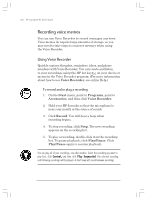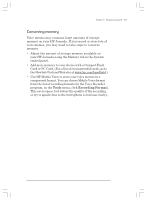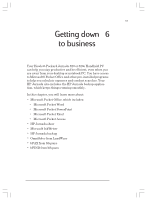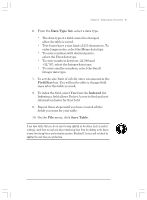HP Jornada 820 HP Jornada 820/820e Handheld PC User's Guide - F1260-90001 - Page 111
Using Microsoft Pocket PowerPoint
 |
View all HP Jornada 820 manuals
Add to My Manuals
Save this manual to your list of manuals |
Page 111 highlights
Chapter 6 | Getting down to business | 107 To see more of your document, on the View menu, click Full Screen. Using Microsoft Pocket PowerPoint You can deliver professional online presentations with Pocket PowerPoint. Simply create the presentation in Microsoft PowerPoint 97 on your desktop PC and transfer the presentation to your device. You can show the presentation directly on your device, or you can connect your HP Jornada to a VGA monitor or a projector and show the presentation to a large group. This option allows you to view PowerPoint speaker notes on the HP Jornada display while your presentation is showing on the VGA-compatible monitor. Your Pocket PowerPoint file will include the text, pictures, notes, and layout position of the original Microsoft PowerPoint presentation, but it will not include animations or slide transitions. To show a presentation 1. Using Windows CE Services, copy the presentation from your desktop PC to your HP Jornada. 2. On the Start menu, point to Programs, point to Office, and click Microsoft Pocket PowerPoint. -or- Press the PowerPoint hot key. 3. In the Open Presentation dialog box, select the presentation you want to show, and then click OK. 4. To change the presentation display and slide-advance options, on the Tools menu, click Set Up Show. 5. To show the presentation, on the View menu, click View Show. If you chose Manual under Presentation Display in step 4, use the Previous and Next buttons to control the slides. Chapter6.p65 0109 107 2/4/99, 4:17 PM