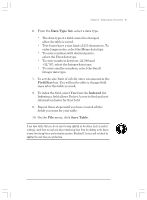HP Jornada 820 HP Jornada 820/820e Handheld PC User's Guide - F1260-90001 - Page 120
To back up data
 |
View all HP Jornada 820 manuals
Add to My Manuals
Save this manual to your list of manuals |
Page 120 highlights
116 | HP Jornada H/PC User's Guide However, this will not preserve the information if you lose power or need to perform a full reset. (See the Resetting section in chapter 8.) To back up data 1. On the Start menu, point to Programs, point to HP Applications, and click HP Jornada backup. 2. Click Backup. 3. Choose one of the backup options: • Select Back up all data to back up all information stored in RAM, including files you have created, programs you have installed, and any system settings and options you have set. • Select Back up PIM databases to back up only your Contacts, Tasks, and Calendar databases. 4. Follow the instructions on your screen to complete the backup process. If you have both a CompactFlash Card and a PC Card installed, two folders appear in the My Handheld PC folder. The folder called Storage card represents the first card you inserted, and a folder called Storage card 1 represents the next card that was inserted. Chapter6.p65 0109 116 2/4/99, 4:17 PM