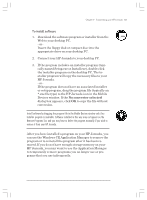HP Jornada 820 HP Jornada 820/820e Handheld PC User's Guide - F1260-90001 - Page 124
Using bFIND from bSquare
 |
View all HP Jornada 820 manuals
Add to My Manuals
Save this manual to your list of manuals |
Page 124 highlights
120 | HP Jornada H/PC User's Guide Using bFIND from bSquare With bFIND™ you can search for a word or text string in any database, file, file name, or e-mail message stored on your HP Jornada. Simply enter the characters you want to search for in the initial bFIND dialog box, and bFIND retrieves all occurrences of that string. bFIND is integrated with existing programs, so, double-clicking one of the search results within bFIND launches the program in which the string was found, and opens the document containing that search string. bFIND includes default script files for the standard Windows CE programs, databases, and file types. These script files help bFIND interpret search results and drive other applications to complete the searches that are started within bFIND. You can search any or all of the following areas: • E-mail messages • Contacts, Appointments, and Tasks databases • Other databases (Pocket Access databases, for example) • File contents (including Pocket Word and Pocket Excel files) • File names (searches files and folders) • bFAX packages To start bFIND 1. On the Start menu, point to Programs, point to Accessories, and then click bFIND. For detailed procedures about using bFIND, see online Help. Chapter6.p65 0109 120 2/4/99, 4:17 PM