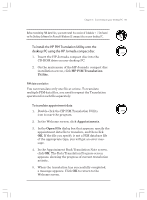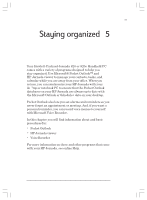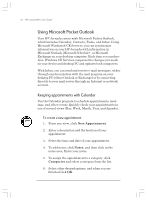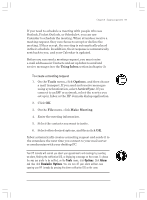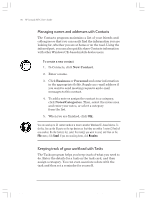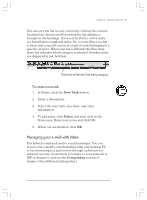HP Jornada 820 HP Jornada 820/820e Handheld PC User's Guide - F1260-90001 - Page 96
First name/Last name - Name1 [Name3] Name2 maps
 |
View all HP Jornada 820 manuals
Add to My Manuals
Save this manual to your list of manuals |
Page 96 highlights
92 | HP Jornada H/PC User's Guide • First name/Last name - Name1 [Name3] Name2 maps to Name1 [Name3] = First Name and Name2 = Last Name. In all cases, Last name is mapped to a single word, with any additional words such as [Name3] becoming part of First name. Mapping additions If a field appears in the left column with no mapping (that is, no arrow in the center column) select a field name from the drop-down list of the Schedule+ field immediately to the right of the field whose mapping you want to define. The field name appears in the appropriate cell in the right column and a mapping arrow appears in the center column. Mapping changes If a field in the left column is mapped to the wrong field in the right column, change the mapping by selecting a different Schedule+ field name from the drop-down list for the corresponding cell in the right column. Mapping removal If a field in the left column should not be mapped to anything, click None from the drop-down list for the corresponding cell in the right column. The None option is not available for the Name field. Translation status review After each translation is finished, whether it completed successfully or was interrupted, the results are written onto the Status screen. Click the Status button on the Welcome screen to see the history of any translations begun during the current execution of the HP PIM Translation Utility. Chapter4.p65 0109 92 2/4/99, 4:10 PM