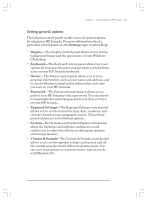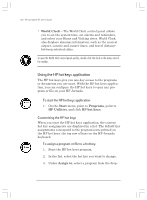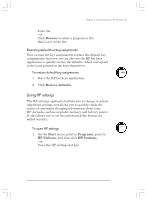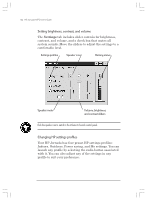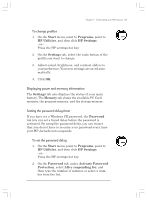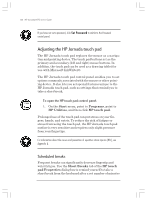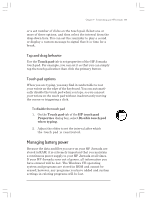HP Jornada 820 HP Jornada 820/820e Handheld PC User's Guide - F1260-90001 - Page 134
Using the HP hot keys application
 |
View all HP Jornada 820 manuals
Add to My Manuals
Save this manual to your list of manuals |
Page 134 highlights
130 | HP Jornada H/PC User's Guide • World Clock-The World Clock control panel allows you to set the system time, set alarms and reminders, and select your Home and Visiting cities. World Clock also displays almanac information, such as the nearest airport, sunrise and sunset times, and travel distance between selected cities. To open the World Clock control panel quickly, double-click the clock in the status area of the taskbar. Using the HP hot keys application The HP hot keys give you one-key access to the programs or documents you use most. With the HP hot keys application, you can configure the HP hot keys to open any program or file on your HP Jornada. To start the HP hot keys application 1. On the Start menu, point to Programs, point to HP Utilities, and click HP hot keys. Customizing the HP hot keys When you start the HP hot keys application, the current hot key assignments are displayed in a list. The default key assignments correspond to the program icons printed on the HP hot keys, the top row of keys on the HP Jornada keyboard. To assign a program or file to a hot key 1. Start the HP hot keys program. 2. In the list, select the hot key you want to change. 3. Under Assign to, select a program from the drop- Chapter7.p65 0109 130 2/4/99, 4:15 PM