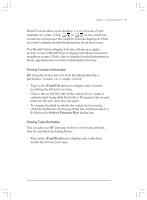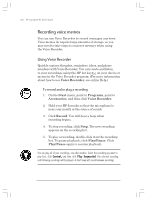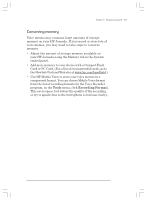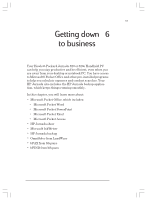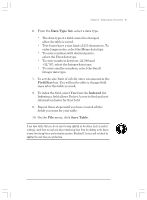HP Jornada 820 HP Jornada 820/820e Handheld PC User's Guide - F1260-90001 - Page 110
Working with Microsoft Pocket Office
 |
View all HP Jornada 820 manuals
Add to My Manuals
Save this manual to your list of manuals |
Page 110 highlights
106 | HP Jornada H/PC User's Guide Working with Microsoft Pocket Office Microsoft Pocket Office makes it easy to work in the familiar Office environment, even when you are away from your desktop or notebook PC. You can start any of the Pocket Office programs by double-clicking the appropriate icon on the desktop or by pressing the appropriate HP Jornada hot key. For more detailed information about these programs, see the Microsoft Pocket Office topic in online Help. Using Microsoft Pocket Word You can create and edit documents (.pwd) or templates (.pwt) in Pocket Word just as you do in Microsoft Word on your desktop computer. Begin by placing the cursor in the document page and start typing in either Outline or Normal view. A spelling checker is provided to verify spelling accuracy, and you can quickly format text using buttons and menu commands similar to those found in Microsoft Word on your desktop PC. You can access international characters and symbols for currencies on the Tools menu. If you share documents with those who use other programs or those who do not have a Windows® CE device, you can save documents in other file formats, such as .doc, .rtf, or .txt. The .rtf file format will allow you to keep much of the same formatting, while the .txt file format will strip out all formatting. To create a document using Pocket Word 1. On the File menu, point to New, and then click Document from Template. 2. Select a template, such as Meeting Notes, and then click OK. 3. On the File menu, click Save. 4. Type a name for your file and click OK. 5. Replace the text in the template. Chapter6.p65 0109 106 2/4/99, 4:17 PM