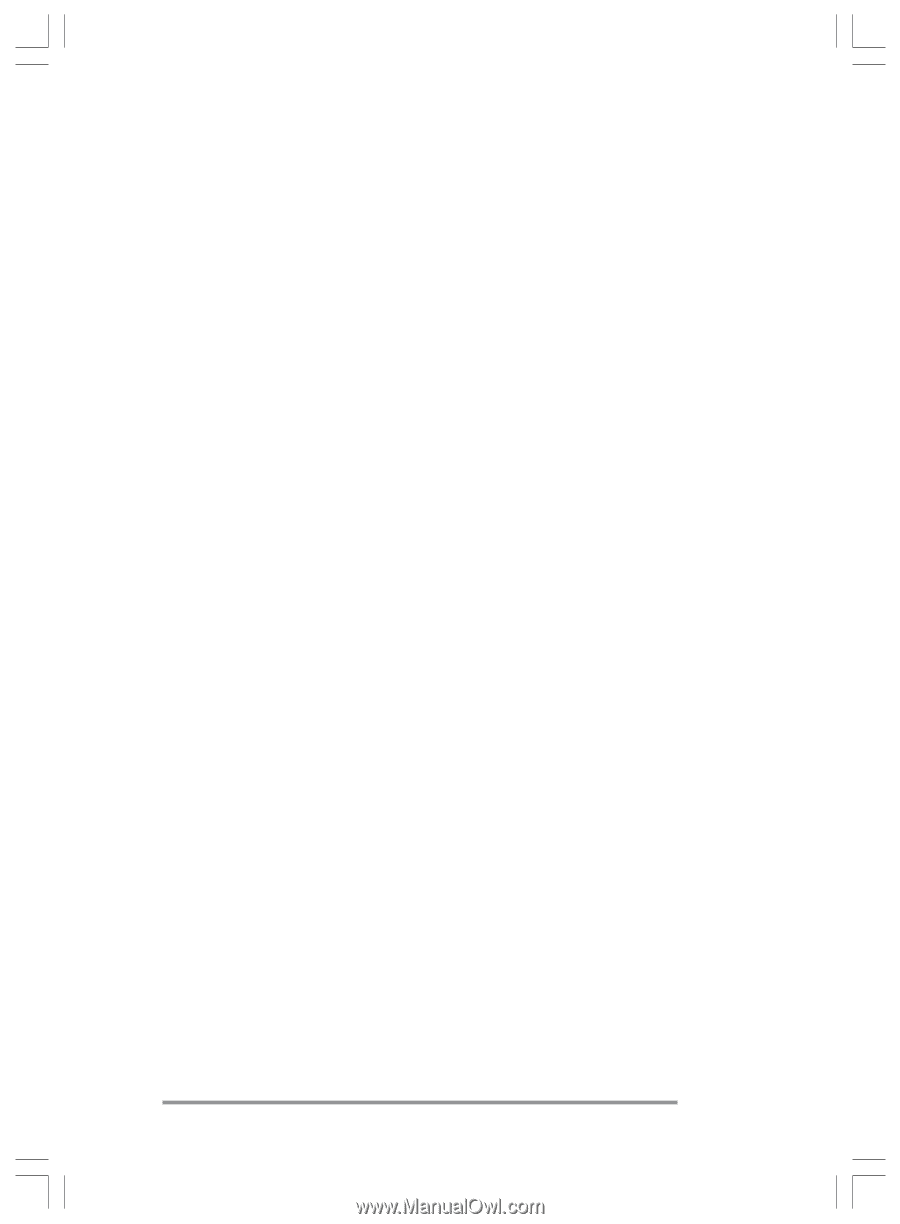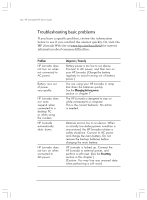HP Jornada 820 HP Jornada 820/820e Handheld PC User's Guide - F1260-90001 - Page 151
Connection is unreliable, Network connection is not listed, in the ActiveSync dialog box, Infrared
 |
View all HP Jornada 820 manuals
Add to My Manuals
Save this manual to your list of manuals |
Page 151 highlights
Chapter 8 | Troubleshooting | 147 Connection is unreliable • Make sure the modem is firmly seated and connected to both your HP Jornada and the telephone jack. • Disable call waiting. On the Start menu, point to Settings, click Control Panel, and then double-click the Dialing icon. Select Disable call waiting by dialing and enter the disable code specified by your telephone company. Network connection is not listed in the ActiveSync dialog box • Close the dialog box, wait a few minutes, and try again. • Reset your HP Jornada. (See the Resetting section in this chapter.) Infrared transfer between Windows CE-based devices If you are unable to transfer information between Windows CE-based devices by infrared, try the following. • Transfer only one file, or no more than 25 contact cards, at a time. • Position the infrared ports so that they line up and are less than 1 meter (3 feet) but more than 5 centimeters (2 inches) apart. • Make sure nothing is blocking the path between the two infrared ports. • Adjust the room lighting. Some types of lighting inter- fere with infrared communication. Try moving to a different location or turning off some lights. Chapter8.p65 0108 147 2/4/99, 4:14 PM