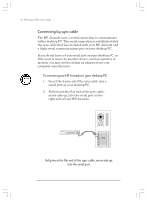HP Jornada 820 HP Jornada 820/820e Handheld PC User's Guide - F1260-90001 - Page 78
Connecting to your desktop partner
 |
View all HP Jornada 820 manuals
Add to My Manuals
Save this manual to your list of manuals |
Page 78 highlights
74 | HP Jornada H/PC User's Guide Connecting to your desktop partner After you have established a partnership, you have several options for connecting your device to your desktop partner in the future. You can set Windows CE Services to automatically detect your HP Jornada and establish a connection whenever you connect the sync cable. Using the COM port on your desktop PC is the easiest way for you to connect, unless you use that port for other peripherals. To enable automatic connection 1. On the Start menu of your desktop PC, point to Microsoft Windows CE Services, and click Mobile Devices. 2. On the File menu in the Mobile Devices window, click Communications. 3. Under Device Connections via Serial Port, click Enable Auto Connect. If you use the COM port of your desktop PC for other devices, or if you have disconnected your HP Jornada and need to reestablish the connection, you can establish a manual connection using the PC Link program on your HP Jornada. To connect manually 1. On the HP Jornada Start menu, point to Programs, point to Communications, and then click PC Link. The Connection Status dialog box appears. After a few moments a sound indicates that the connection has been established. Chapter4.p65 0109 74 2/4/99, 4:10 PM