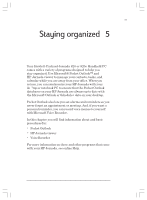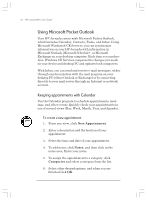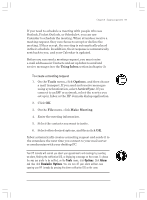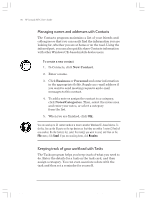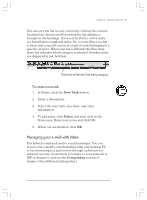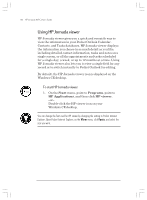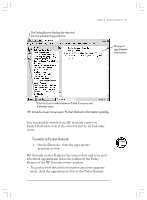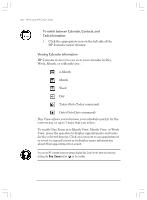HP Jornada 820 HP Jornada 820/820e Handheld PC User's Guide - F1260-90001 - Page 99
To create a meeting request
 |
View all HP Jornada 820 manuals
Add to My Manuals
Save this manual to your list of manuals |
Page 99 highlights
Chapter 5 | Staying organized | 95 If you need to schedule a meeting with people who use Outlook, Pocket Outlook, or Schedule+, you can use Calendar to schedule the meeting. When attendees receive a meeting request, they can choose to accept or decline the meeting. If they accept, the meeting is automatically placed in their schedule. In addition, their response is automatically sent back to you, and your Calendar is updated. Before you can send a meeting request, you must enter e-mail addresses in Contacts and set up Inbox to send and receive messages (see the Using Inbox section in chapter 3). To create a meeting request 1. On the Tools menu, click Options, and then choose a mail transport. If you send and receive messages using synchronization, select ActiveSync. If you connect to an ISP or network, select the service you set up in Inbox or the HP Jornada dialup application. 2. Click OK. 3. On the File menu, click Make Meeting. 4. Enter the meeting information. 5. Select the contacts you want to invite. 6. Select other desired options, and then click OK. Inbox automatically creates a meeting request and sends it to the attendees the next time you connect to your mail server or synchronize with your desktop PC. Your HP Jornada will remind you about your appointments and meetings by sounding an alarm, flashing the notification LED, or displaying a message on the screen. To choose the way you prefer to be notified, on the Tools menu, click Options. Click Alarm and then click Reminder Options. You can turn off your alarm without even opening your HP Jornada by pressing the alarm notification LED on the cover. Chapter5.p65 0109 95 2/4/99, 4:38 PM