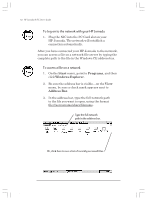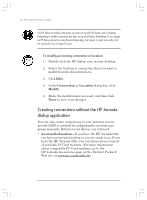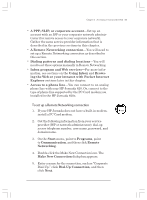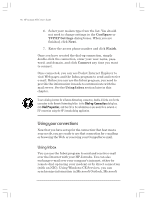HP Jornada 820 HP Jornada 820/820e Handheld PC User's Guide - F1260-90001 - Page 55
Establishing an account or guest privileges, on the network, Connecting the network cable
 |
View all HP Jornada 820 manuals
Add to My Manuals
Save this manual to your list of manuals |
Page 55 highlights
Chapter 3 | Accessing e-mail and the Web | 51 Establishing an account or guest privileges on the network Contact your network administrator to set up an account or guest privileges on the network. The network administrator will give you the information you need to log on to the network just as you do with your desktop PC, including user name, password, domain name, and IP address (if applicable). Use the Network control panel to configure the NIC using the information your network administrator has provided to you. To configure the NIC 1. On the Start menu, point to Settings, and then click Control Panel. 2. Double-click the Network icon. The Network Configuration dialog box appears. 3. On the Adapters tab, select the driver or adapter, and then click Properties. Check with your network administrator if do not know which settings to use. 4. On the Identification tab, enter your user name, password, and domain name. This information will be saved, so you will not have to type it every time you connect to a network resource. Connecting the network cable and logging on The final step before you can log on to the network is to connect your NIC to the network cable. Follow the manufacturer's instructions included with your PC Card and contact your network administrator for further assistance. Now, you can log on just as you do from your desktop PC. Chapter3.P65 0109 51 2/4/99, 4:12 PM