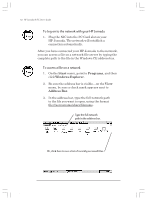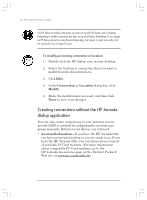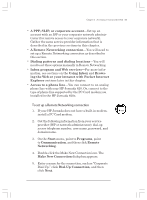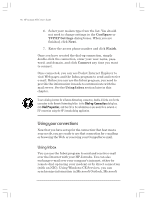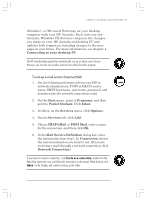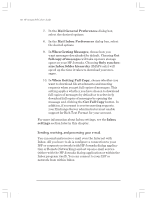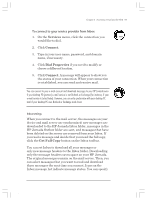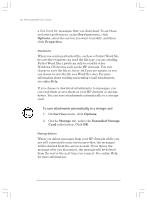HP Jornada 820 HP Jornada 820/820e Handheld PC User's Guide - F1260-90001 - Page 59
To set up a Remote Networking connection
 |
View all HP Jornada 820 manuals
Add to My Manuals
Save this manual to your list of manuals |
Page 59 highlights
Chapter 3 | Accessing e-mail and the Web | 55 • A PPP, SLIP, or corporate account-Set up an account with an ISP or your corporate network administrator (for remote access to your corporate network). Gather the same service provider information that is described in the previous sections in this chapter. • A Remote Networking connection-You will need to set up a Remote Networking connection as described in this section. • Dialing patterns and dialing locations-You will need to set these options manually in Remote Networking. • Inbox program and Web services-For more infor- mation, see sections on the Using Inbox and Browsing the Web or your intranet with Pocket Internet Explorer sections later in this chapter. • Access to a phone line-You can connect to an analog phone line with your HP Jornada 820. Or, connect to the type of phone line supported by the PC Card modem you installed in the HP Jornada 820e. To set up a Remote Networking connection 1. If your HP Jornada does not have a built-in modem, install a PC Card modem. 2. Get the following information from your service provider (ISP or network administrator): dial-up access telephone number, user name, password, and domain name. 3. On the Start menu, point to Programs, point to Communication, and then click Remote Networking. 4. Double-click the Make New Connection icon. The Make New Connection dialog box appears. 5. Enter a name for the connection, such as "Corporate Dial-Up," click Dial-Up Connection, and then click Next. Chapter3.P65 0109 55 2/4/99, 4:12 PM