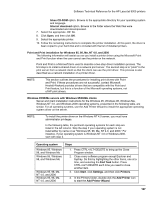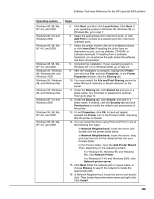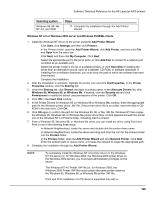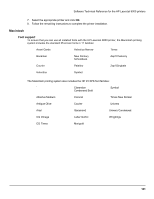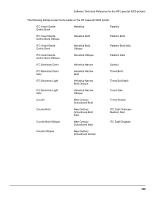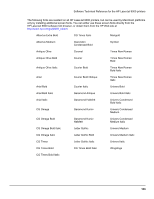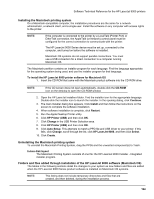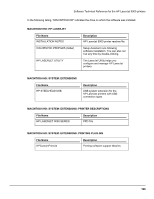HP LaserJet 9000 HP LaserJet 9000 Series - Software Technical Reference - Page 138
Setting a default printer, Enabling file and print sharing in Windows 95
 |
View all HP LaserJet 9000 manuals
Add to My Manuals
Save this manual to your list of manuals |
Page 138 highlights
Software Technical Reference for the HP LaserJet 9000 printers Microsoft Windows 95, Windows 98, or Windows Me PS driver version 4.0 or later. Setting a default printer This section applies to Windows 95, 98, Me, NT 4.0, and 2000. 1. From the Start menu, click Settings, and then click Printers. 2. Select the printer you want to set as the default printer. 3. From the File menu, click Set As Default. A check mark appears next to the menu option. 4. Click Close. Enabling file and print sharing in Windows 95 This section applies only to the Windows 95 operating system. 1. Open the properties of Network Neighborhood from the Windows 95 desktop. 2. Under the Configuration tab, determine if file and printer sharing for Microsoft Networks, or file and printer sharing for NetWare Networks, is listed in the installed components list. 3. If the appropriate component is listed, continue to step 6. If not, click the Add button. 4. In the Select Network Component Type window, choose Service, and click the Add button. 5. In the Select Network Service window, click Microsoft under manufacturers, and File and Print Sharing for Microsoft Networks, or click NetWare Networks. Click OK. 6. Under the Configuration tab of the Network window, click the File and Print Sharing button. Click to check the box next to "I want to be able to allow others to print to my printer(s)." Click OK. 7. Click OK to exit the Network window. 8. In the System Settings Change window, click Yes to restart the computer now. 9. Windows 95 will restart. NOTE: Point and Print installation of PS drivers is supported only when using Microsoft Windows 95 PS drivers (version 4.0). 10. After the chosen printer software has been installed and Windows has been restarted, the installation is complete. Installing printer drivers on Windows 3.1x Windows 3.1x is not supported by the CD-ROM browser and printing system installer for the HP LaserJet 9000 printer. Printing from Windows 3.1x is supported with the PCL 5e and PCL 6 drivers for the HP LaserJet 8100, and with the PS driver. To install these drivers, you must use the Add Printer function in the Windows 3.1x control panel: 1. Close all programs. Turn off virus checkers and terminate stay resident (TSR) programs. After installation, these programs can be turned back on. 2. Go to Main in the Program Manager and click Control Panel. 3. Click Printers. 4. Under Printer, choose Add. 5. Under the list of printers, choose Unlisted and click Install. 6. Browse to the driver location using one of the options below: • CD-ROM option Browse to the appropriate :\\Drivers\Win3.x directory for your operating system and language. • Internet download option Browse to the :\\Drivers\Win3.x folder where the Web files were downloaded and decompressed. 130