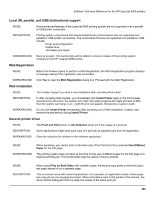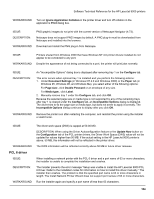HP LaserJet 9000 HP LaserJet 9000 Series - Software Technical Reference - Page 166
Job Status and Alerts, Canceling, Yes, start again after reboot, Start
 |
View all HP LaserJet 9000 manuals
Add to My Manuals
Save this manual to your list of manuals |
Page 166 highlights
Software Technical Reference for the HP LaserJet 9000 printers • Windows 95 systems using Internet Explorer 3.0 or lower support only job status and not printer status. • Unlike HP Toolbox, Job Status and Alerts only polls the printer during an active print job to minimize network traffic. ISSUE: DESCRIPTION: WORKAROUND: Multiple copies of the same print job show up in the Job Status and Alerts window as separate jobs. Some software applications send each copy of a print job as a separate job. Therefore, Job Status and Alerts represent each copy as a separate job. Exit Job Status and Alerts when printing from software applications that send each copy of a print job as a separate job. To exit Job Status and Alerts, right-click the Job Status and Alerts icon in the Windows system tray. Click Exit. In the Job Status and Alerts Startup dialog box, click Yes, start again after reboot. ISSUE: DESCRIPTION: WORKAROUND: A broken connection icon appears. This problem can occur on Windows NT 4.0 client computers that are using bidirectional communication and HP Port Resolver to a remote printer using a Windows NT 4.0 share. 1. Make sure that the RFC Configuration service is correctly installed on both the client and the print server host. 2. Make sure that the RFC Name Service Provider field is set to "Windows NT Locator." ISSUE: DESCRIPTION: WORKAROUND: A print job stuck gets stuck and creates a bottleneck in Job Status and Alerts. This problem was observed when sending many print jobs to the same printer. If the jobs begin to timeout, one job may be left stuck in a Canceling status. This stuck job affects the performance of Job Status and Alerts on subsequent print jobs. The updating of job status for these new print jobs slows, causing some of the print jobs to timeout. NOTE: This problem does not affect printing performance. Follow this procedure to shutdown and restart Job Status and Alerts: 1. Right-click the Job Status and Alerts icon in the Windows system tray. 2. Click Exit. 3. When prompted, click Yes, start again after reboot. 4. Click Start, and then click Run. 5. Type "HPSTATUS.EXE", without the quotation marks. 6. Click OK to start Job Status and Alerts. ISSUE: When a large number of jobs (for instance, more than 40) are sent very quickly to an HP LaserJet 9000 or some legacy printers, Job Status and Alerts can sometimes have problems tracking and showing the jobs as finished. This can result in temporarily stuck icons in the Job Status and Alerts window. 158