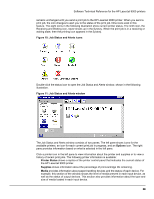HP LaserJet 9000 HP LaserJet 9000 Series - Software Technical Reference - Page 36
Job Status and Alerts icons, Options, Printer Status, Supplies, Media
 |
View all HP LaserJet 9000 manuals
Add to My Manuals
Save this manual to your list of manuals |
Page 36 highlights
Software Technical Reference for the HP LaserJet 9000 printers remains unchanged until you send a print job to the HP LaserJet 9000 printer. When you send a print job, the icon changes to alert you to the status of the print job. Nine icons exist in this feature. The eight icons in the following illustration show current printer status. The ninth icon, the Receiving and Waiting icon, never shows up in the Systray. When the print job is in a receiving or waiting state, then the printing icon appears in the Systray. Figure 10: Job Status and Alerts icons Double-click the status icon to open the Job Status and Alerts window, shown in the following illustration. Figure 11: Job Status and Alerts window The Job Status and Alerts window consists of two panes. The left pane shows icons for the available printers, an icon for each current print job in progress, and an Options icon. The right pane provides information based on what is selected in the left pane. Click a printer icon in the left pane to view information about the printer and supplies or to view a history of recent print jobs. The following printer information is available: • Printer Status shows a replica of the printer control panel that indicates the current status of the HP LaserJet 9000 printer. • Supplies shows information about the percentage of print-cartridge life remaining. • Media provides information about paper-handling devices and the status of each device. For example, this section of the window shows the level of media present in each input device, as well as the status of output devices. This section also provides information about the type and size of media loaded in each input device. 28