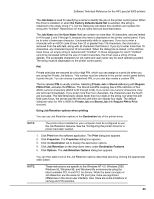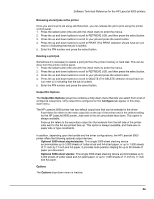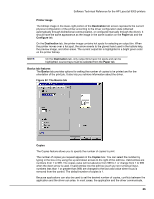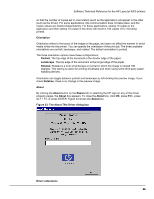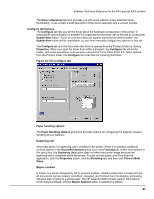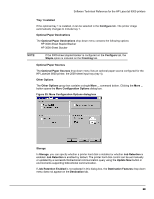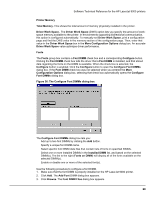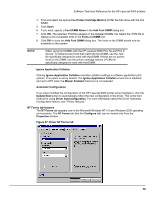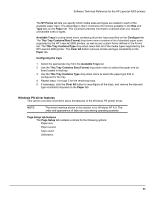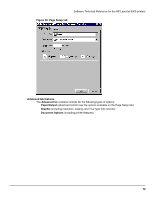HP LaserJet 9000 HP LaserJet 9000 Series - Software Technical Reference - Page 75
Driver extensions, Con tab features, Paper handling options, Duplexing unit, Mopier enabled
 |
View all HP LaserJet 9000 manuals
Add to My Manuals
Save this manual to your list of manuals |
Page 75 highlights
Software Technical Reference for the HP LaserJet 9000 printers The Driver extensions text box provides you with some visibility of any extended driver functionality. It can contain a brief description of the driver extension and a version number. Configure tab features The Configure tab lets you tell the driver about the hardware configuration of the printer. If bidirectional communication is enabled in a supported environment, set up this tab by clicking the Update Now button. If your environment does not support bidirectional communication, the Update Now button will be unavailable, so you must manually configure the options on this tab. The Configure tab is in the front when the driver is opened from the Printers folder by clicking Properties. When you open the driver from within a program, the Configure tab will not be visible, with a few exceptions, such as when using Excel 5.0 or Corel Chart 4.0. When opened from the Printers folder, the Configure tab looks like the following illustration. Figure 34: The Configure tab Paper handling options The Paper Handling Options group box provides options for configuring the majority of paperhandling device features. Duplexing unit Select this option if a duplexing unit is installed in the printer. When it is selected, additional controls appear in the Document Options group box in the Finishing tab. Unlike most options in this group box, the Duplexing Unit option does not affect the printer image because the duplexing unit is contained within the printer. To print on both sides, click Print from the application, click the Properties button, click the Finishing tab, and then click Print on Both Sides. Mopier enabled A mopier is a printer designed by HP to produce multiple, collated copies from a single print job. All documents can be created, controlled, managed, and finished from the desktop, eliminating the extra step of going to a photocopier. The HP LaserJet 9000 printers support the Transmit Once mopying feature, and the Mopier Enabled option is selected by default. 67