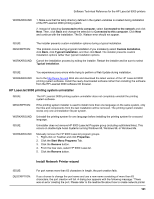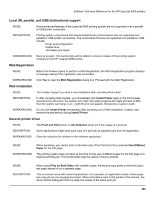HP LaserJet 9000 HP LaserJet 9000 Series - Software Technical Reference - Page 156
Changing a printer driver in the printer object, Changing the printer properties, Printer, Settings
 |
View all HP LaserJet 9000 manuals
Add to My Manuals
Save this manual to your list of manuals |
Page 156 highlights
Software Technical Reference for the HP LaserJet 9000 printers Changing a printer driver in the printer object Once both the printer object and the printer driver have been installed, the correct printer driver should be selected in the print object. This might also be necessary if using different printer drivers with a single print object. To change to a different printer driver: 1. Right-click the Printer object. 2. Click Settings. 3. Click the Printer Driver tab. 4. Double-click the Title bar icon. The printer object is now set up to use a different printer driver. To customize the settings for this printer driver, see "Changing the printer properties" or "Changing the job properties." Changing the printer properties Printer properties describe how a particular printer is physically set up. Examples of printer properties include the amount of memory in a printer, forms defined by the printer, forms associated with the printer paper trays, and installed printer patterns. To set or change printer properties: 1. Point to the Printer object. Right-click the Printer object. 2. Click Settings. 3. Click the Printer Driver tab. 4. Select the printer driver, and then right-click the mouse button. 5. Click Settings. 6. Change the properties to match the printer setup. 7. Double-click the title bar icon. The printer object is now set up to print a job. For information about how to print a job, see the OS/2 tutorial or the information folder for information about printing. Changing the job properties Job properties describe how a particular print job is printed. Examples of job properties include number of copies, print resolution, print quality, and orientation (portrait or landscape). Applications generally allow the selection of a printer object, and they allow you to change the job properties associated with a particular job by selecting setup or options buttons. Under certain conditions, it is appropriate to change job properties outside of an application, such as when performing drag-and-drop printing. To change the default job properties associated with a printer object outside of an application: 1. Right-click the Printer object. 2. Click Settings. 3. Click the Job Properties tab. 4. Change the properties. 5. Click Save. The default job properties associated with a printer object are now set up. For more information about how to print a job, see the OS/2 tutorial or the information folder. 148