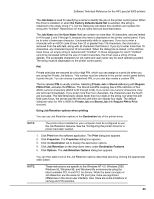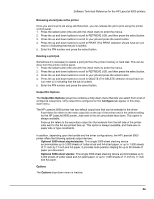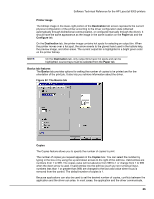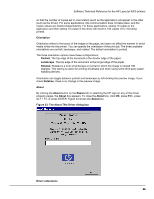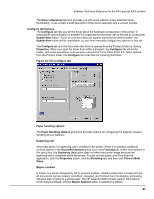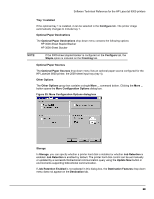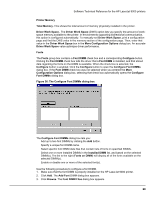HP LaserJet 9000 HP LaserJet 9000 Series - Software Technical Reference - Page 72
Releasing stored jobs at the printer, Deleting a print job, Output Bin Options, Options
 |
View all HP LaserJet 9000 manuals
Add to My Manuals
Save this manual to your list of manuals |
Page 72 highlights
Software Technical Reference for the HP LaserJet 9000 printers Releasing stored jobs at the printer Once you send a print job using Job Retention, you can release the job to print using the printer control panel. 1. Press the select button (the one with the check mark) to enter the menus. 2. Press the up and down buttons to scroll to RETRIEVE JOB, and then press the select button. 3. Press the up and down buttons to scroll to your job and press the select button. 4. Press the up and down buttons to scroll to PRINT (The PRINT selection should have an icon next to it indicating that the job is locked). 5. Enter the PIN number and press the select button. Deleting a print job Sometimes it is necessary to delete a print job from the printer memory or hard disk. This can be done from the printer control panel. 1. Press the select button (the one with the check mark) to enter the menus. 2. Press the up and down buttons to scroll to RETRIEVE JOB, and then press the select button. 3. Press the up and down buttons to scroll to your job and press the select button. 4. Press the up and down buttons to scroll to DELETE (The DELETE selection should have an icon next to it indicating that the job is locked). 5. Enter the PIN number and press the select button. Output Bin Options The Output Bin Options group box contains a drop-down menu that lets you select from a list of configured output bins. Only output bins configured on the Configure tab appear in this dropdown menu. The HP LaserJet 9000 printer has two default output bins that can be selected in the driver: • Face-down bin refers to the main output bin at the top of the printer and is the default setting for the HP LaserJet 9000 printer. Jobs sent to this bin are printed face down. This option is always available. • Face-up bin refers to the secondary output bin that extends from the left side of the printer. Jobs sent to this bin are printed face up. This option is always available, and there are no paper size or type constraints. In addition, depending upon the bundle and the driver configurations, the HP LaserJet 9000 printer offers the following optional output devices: • Optional 3000-sheet stapler/stacker. This single 3000-sheet stacking device accommodates up to 3,000 sheets of Letter-sized and A4-sized paper, or up to 1,500 sheets of 11-inch by 17-inch and A3 paper. It provides multi-position stapling for up to 50 sheets of paper per document. • Optional 3000-sheet stacker. This single 3000-sheet stacking device accommodates up to 3,000 sheets of Letter-sized and A4-sized paper, or up to 1,500 sheets of 11-inch by 17-inch and A3 paper. Options The Options drop-down menu is inactive. 64