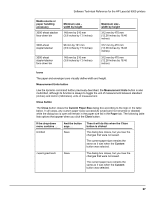HP LaserJet 9000 HP LaserJet 9000 Series - Software Technical Reference - Page 62
Name drop-down menu, Dynamic command button
 |
View all HP LaserJet 9000 manuals
Add to My Manuals
Save this manual to your list of manuals |
Page 62 highlights
Software Technical Reference for the HP LaserJet 9000 printers The new name is compared only against the list of user-defined custom paper names, and not against the standard paper size names. The complete set of titles for this button and the specific characteristics that determine its title and capabilities are discussed in the dynamic command button section. Name drop-down menu The Name drop-down menu displays the name of the last selected custom paper size, allows you to enter new names for custom paper sizes, and allows you to select from the list of currently defined custom paper sizes. The name displayed in the Name drop-down menu is one of three things, depending upon the following conditions: • If a saved custom paper size has been selected from the drop-down menu and the other controls in the dialog box have not been changed since then, the Name drop-down menu displays the name of the last selected custom paper size. • If the width or height controls have been changed since a custom size was selected or saved, or if a saved paper size has just been deleted, then the Name drop-down menu displays the default name of Untitled. • If a new name has been typed into the Name drop-down menu for the purpose of saving a new size or renaming an existing size, then that new name will remain in the drop-down menu display until a saved custom paper size has been selected from the drop-down menu. If a new name is typed into the Name drop-down menu, but the Save button is not clicked, you should be able to change the width and height values without losing the name. However, if a saved paper size name is selected from the drop-down menu, any unsaved name or size values are lost without warning, and replaced by the values of the selected custom paper size. Dynamic command button The button located to the right of the Name drop-down menu has three possible labels: Save, Delete, and Rename. • Save is the button title whenever the height and width values have been changed since the last save or the selection of an existing custom paper size. Selecting the button causes the name in the Name drop-down menu to be compared against each of the saved names. If a duplicate is found, a dialog box appears asking you if it is okay to replace the existing item. If you click Yes, the old item is updated with the new values. If you click No, the driver returns to the Custom Paper Size dialog box for you to type a different name. Whenever the command button has the Save title, it is the default button. NOTE: In Windows 95, Windows 98, and Windows Me, both the custom paper size entry and storage are case sensitive; "Big" and "BIG" can co-exist. However, in Windows NT 4.0 and 2000, while the custom paper size entry is case sensitive, storage is not. Therefore, "Big" and "BIG" cannot co-exist. The new name is compared only against the list of user-defined custom paper names, and not against the standard paper size names. • Delete is the button title whenever the name of an existing (previously saved) custom paper size appears in the Name drop-down menu, such as immediately after selecting an item from the drop-down menu or clicking the Save button. Clicking the Delete button causes the saved 54