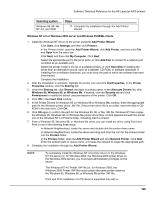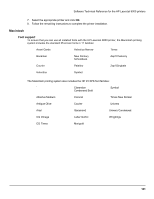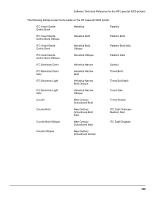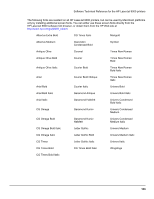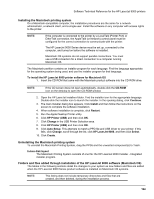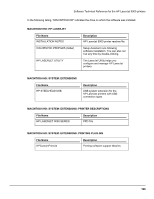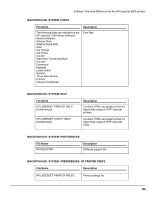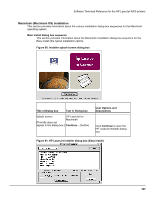HP LaserJet 9000 HP LaserJet 9000 Series - Software Technical Reference - Page 142
Installing the Macintosh printing system
 |
View all HP LaserJet 9000 manuals
Add to My Manuals
Save this manual to your list of manuals |
Page 142 highlights
Software Technical Reference for the HP LaserJet 9000 printers Installing the Macintosh printing system On a Macintosh-compatible computer, the installation procedures are the same for a network administrator, a network client, and a single user. Install the software on any computer with access rights to the printer. NOTE: If the computer is connected to the printer by a LocalTalk (Printer Port) or EtherTalk connection, the AppleTalk (or Network) control panel must be configured for the correct connection to communicate with the printer. The HP LaserJet 9000 Series device must be set up, connected to the computer, and turned on before the software is installed. Macintosh OS systems do not support parallel connections. You must use a USB connection for a direct connection to a computer running Macintosh OS. The Macintosh partition contains an installer program for each language. Find the language appropriate for the operating system being used, and use the installer program for that language. To install the HP LaserJet 9000 printer software for Macintosh OS 1. Insert the CD-ROM that came with the Macintosh product software into the CD-ROM drive. NOTE: If the CD screen does not open automatically, double-click the CD-ROM icon on the desktop to open the CD-ROM window 2. Open the HP LaserJet Installers folder. Find the installer icon for the appropriate language. Double-click the installer icon to launch the installer. In the opening dialog, click Continue. 3. The main Installer dialog box appears. Click Install and then follow the instructions on the screen to complete the software installation. 4. When software installation is complete, click Restart. 5. Run the Apple Desktop Printer utility. 6. Click HP Printer (USB) and then click OK. 7. Click Change in the USB Printer Selection area. 8. Click HP Printer (USB) and then click OK. 9. Click Auto Setup. This attempts to match a PPD file and USB driver to your printer. If this fails, click Change, scroll through the list, click HP LaserJet 9000, and then click Select. 10. Click Create. Uninstalling the Macintosh printing system To uninstall the Macintosh Printing System, drag the PPDs and the unwanted component(s) to Trash. In-box disk layout The Macintosh Printing System consists of one file: the HP LaserJet 9000 Installer - Integrated installer program. Folders and files added through installation of the HP LaserJet 9000 software (Macintosh OS) The tables in the following sections detail the changes to your system as new folders and files are added when the HP LaserJet 9000 Series product software is installed on Macintosh OS systems. NOTE: This listing does not include temporary directories and files that are created, and then deleted, during the installation process. 134