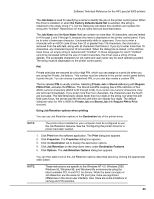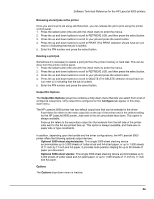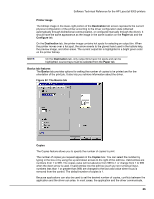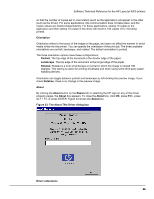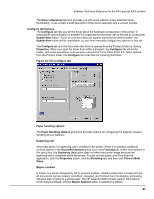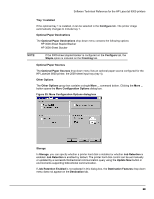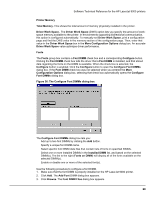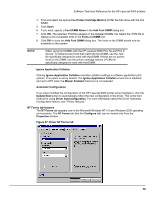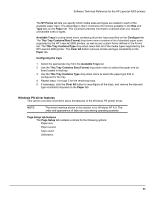HP LaserJet 9000 HP LaserJet 9000 Series - Software Technical Reference - Page 74
Orientation, About, By clicking
 |
View all HP LaserJet 9000 manuals
Add to My Manuals
Save this manual to your list of manuals |
Page 74 highlights
Software Technical Reference for the HP LaserJet 9000 printers so that the number of copies set in one location (such as the application) will appear in the other (such as the driver). For some applications, this communication does not take place, and the copies values are treated independently. For these applications, setting 10 copies in the application and then setting 10 copies in the driver will result in 100 copies (10 x 10) being printed. Orientation Orientation refers to the layout of the image on the page, and does not affect the manner in which media is fed into the printer. You can specify the orientation of the print job. The three available orientations are portrait, landscape, and rotated. The default orientation is portrait. The three orientation options have these configurations: • Portrait. The top edge of the document is the shorter edge of the paper. • Landscape. The top edge of the document is the longer edge of the paper. • Rotated. Rotated is a form of landscape or portrait in which the image is rotated 180 degrees. This setting is useful for printing envelopes and when using some third-party paperhandling devices. Orientation can toggle between portrait and landscape by left-clicking the preview image. If you check Rotation, there is no change in the preview image. About By clicking the About button on the Basics tab or selecting the HP logo on any of the driver property pages, the About box appears. To close the About box, click OK, press ESC, press ALT + F4, or press ENTER. Figure 33 shows the About box. Figure 33: The About This Driver dialog box Driver extensions 66