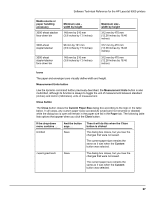HP LaserJet 9000 HP LaserJet 9000 Series - Software Technical Reference - Page 65
Icons, Measurement Units button, Close button, Custom Paper Size
 |
View all HP LaserJet 9000 manuals
Add to My Manuals
Save this manual to your list of manuals |
Page 65 highlights
Software Technical Reference for the HP LaserJet 9000 printers Media source or paper handling accessory 3000-sheet stacker face-down bin Minimum size width by height 148 mm by 210 mm (3.9 inches by 7.5 inches) 3000-sheet stapler/stacker 98 mm by 191 mm (3.9 inches by 7.5 inches) 3000-sheet stapler/stacker face-down bin 148 mm by 210 mm (3.9 inches by 7.5 inches) Maximum size width by height 312 mm by 470 mm (12.28 inches by 18.46 inches) 312 mm by 470 mm (12.28 inches by 18.46 inches) 312 mm by 470 mm (12.28 inches by 18.46 inches) Icons The paper and envelope icons visually define width and height. Measurement Units button Like the dynamic command button previously described, the Measurement Units button is also multi-titled, although its function is always to toggle the unit of measurement between standard (inches) and metric (millimeters) units of measurement. Close button The Close button closes the Custom Paper Size dialog box according to the logic in the table below. In all cases, any custom paper sizes successfully saved (and not renamed or deleted) while the dialog box is open will remain in the paper size list in the Paper tab. The following table lists options that appear when you click the Close button. If the drop-down menu contains ... Untitled And the button says ... Save Then it will do this when the Close button is clicked The dialog box closes, but you lose the changes that were not saved. The current paper size remains the same as it was when the Custom button was selected. Save The dialog box closes, but you lose the changes that were not saved. The current paper size remains the same as it was when the Custom button was selected. 57