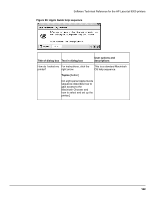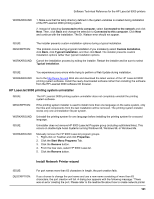HP LaserJet 9000 HP LaserJet 9000 Series - Software Technical Reference - Page 155
OS/2 installation instructions
 |
View all HP LaserJet 9000 manuals
Add to My Manuals
Save this manual to your list of manuals |
Page 155 highlights
Software Technical Reference for the HP LaserJet 9000 printers OS/2 installation instructions NOTE: Installation procedures differ depending upon whether or not a printer object does or does not exist on the OS/2 Desktop being used. Use the instructions that match the desktop. Installing a printer in OS/2 when a printer object does not appear on the computer desktop To create a printer object and install a printer driver, use the following procedures: NOTE: Use this procedure if the OS/2 desktop does not have a printer object. A system can have this configuration if no printer was selected during OS/2 installation, or if all the print objects have been deleted from the desktop. 1. Open the templates folder that is located in OS/2 system folder after OS/2 installation. 2. Click the Printer template. Press and hold the right mouse button. 3. Drag the template to Desktop. 4. Release the right mouse button. 5. Type a name for the printer in the Name field. 6. Select a port to which the printer is connected. 7. Click Install new printer driver. A window appears with a list of the printer drivers that are shipped with O/S2. 8. Click Other printer driver. 9. Point to the downloaded printer drivers. 10. Click Refresh. Wait until the window fills with printer drivers. 11. Select a driver by clicking the left mouse button over the desired driver. 12. Click Install. Installing a printer in OS/2 when a printer object does appear on your desktop To install a new printer driver using an existing printer object, use the following procedure: NOTE: If the 16-bit HP LaserJet driver is installed on a system, delete it before installing this driver. Use these directions if a printer object exists on the OS/2 desktop, but you do not have the correct printer driver installed on the system. This could happen if a different printer has been added to the system. 1. Select the Printer object using the right mouse button. 2. Click Settings. 3. Click the Printer Driver tab. 4. Select one of the Printer Driver objects using the right mouse button. 5. Click Install. 6. Click Other OS/2 printer driver. 7. Point to the downloaded printer drivers. 8. Click the Refresh button. Wait until the window fills with printer drivers. 9. Select a driver by clicking the left mouse button over the desired driver. 10. Click the Install button. Additional information about the OS/2 drivers is included in the readme files that come with each driver. 147