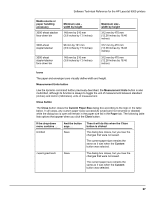HP LaserJet 9000 HP LaserJet 9000 Series - Software Technical Reference - Page 63
Width and height controls, State, Drop-down, menu contents, Button, label, Action, Delete, Rename
 |
View all HP LaserJet 9000 manuals
Add to My Manuals
Save this manual to your list of manuals |
Page 63 highlights
Software Technical Reference for the HP LaserJet 9000 printers custom paper size to be deleted, after which the Name drop-down menu changes to Untitled, the height and width controls are unchanged, and the button title changes to Save. • Rename is the button title when you type something into the Name drop-down menu after selecting an existing custom paper size from the drop-down menu. If no duplicate is found, the name of the stored custom paper size changes to match the contents of the Name dropdown menu. Whenever the command button has the Rename title, it is also the default button. The following table illustrates the relationships between the Name drop-down menu, the command button, and the actions that take users from one state to another. Drop-down Button State menu contents label Action Next state 1 Untitled Save Click Save 3 Type something into Name drop-down menu 2 Change the width or height values 1 Select a saved item from the drop-down menu 3 2 Type something into Name drop-down menu 2 Change the width or height values 2 Select a saved item from the drop-down menu 3 3 Type something into Name drop-down menu 4 Change the width or height values 1 Select a saved item from the drop-down menu 3 4 Click Rename (when the name is a duplicate) 4 Type something into the Name drop-down menu 4 Change the width or height values 2 Select a saved item from the drop-down menu 3 Width and height controls The width and height values can be changed either by typing numeric strings into the edit boxes, or by selecting the up and down arrows. Any entry that is greater than the width and height control maximum limits will round down to the maximum valid entry, while any entry that is smaller than the width and height control minimum limits will round up to the minimum valid entry. See "Custom width and height control limits." 55