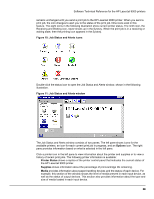HP LaserJet 9000 HP LaserJet 9000 Series - Software Technical Reference - Page 37
Capabilities, Option, Refresh Rate option, Less Often, More Often, Never, All Printers
 |
View all HP LaserJet 9000 manuals
Add to My Manuals
Save this manual to your list of manuals |
Page 37 highlights
Software Technical Reference for the HP LaserJet 9000 printers • Capabilities provides information about such things as installed trays, paper-handling accessories, and disk storage. Click a print job icon to see information about the progress and status of the print job. Click the Option icon to select options for configuring pop-up status windows displaying document alerts and to set the refresh rate for displaying job status information. Figure 12: Refresh Rate option There are six settings for the refresh rate. The default setting is in the center, halfway between Less Often and More Often. The Less Often setting specifies the least frequent update intervals, which have minimal impact on network traffic. The More Often setting updates the status more frequently, but also has the most impact on traffic. The Never setting disables the job status monitoring mechanism for the selected printer. If the refresh rate for a given printer is set to Never, then subsequent jobs sent to that printer will not appear in the SAS window. If the Never setting is selected when the scope control is set to All Printers, then all job status monitoring will be disabled. However, even when job status monitoring is disabled, you can still open the status window and view the printer status panels. Changes to the refresh rate settings will affect any subsequent jobs submitted to the affected printer. Existing jobs that are already being processed have a fixed refresh rate which was determined (according to the setting in the Refresh Rate panel) when the job was submitted. There are four options for configuring pop-up status windows with document alerts. The four options are: • you've printed a new document (the print job was just sent to the printer). • your document has finished printing (the print job is complete). • the printer has reported a warning condition (reports all warning conditions that do not affect your current print job). • your document cannot complete due to an error (reports all warning conditions that do affect your current print job). 29