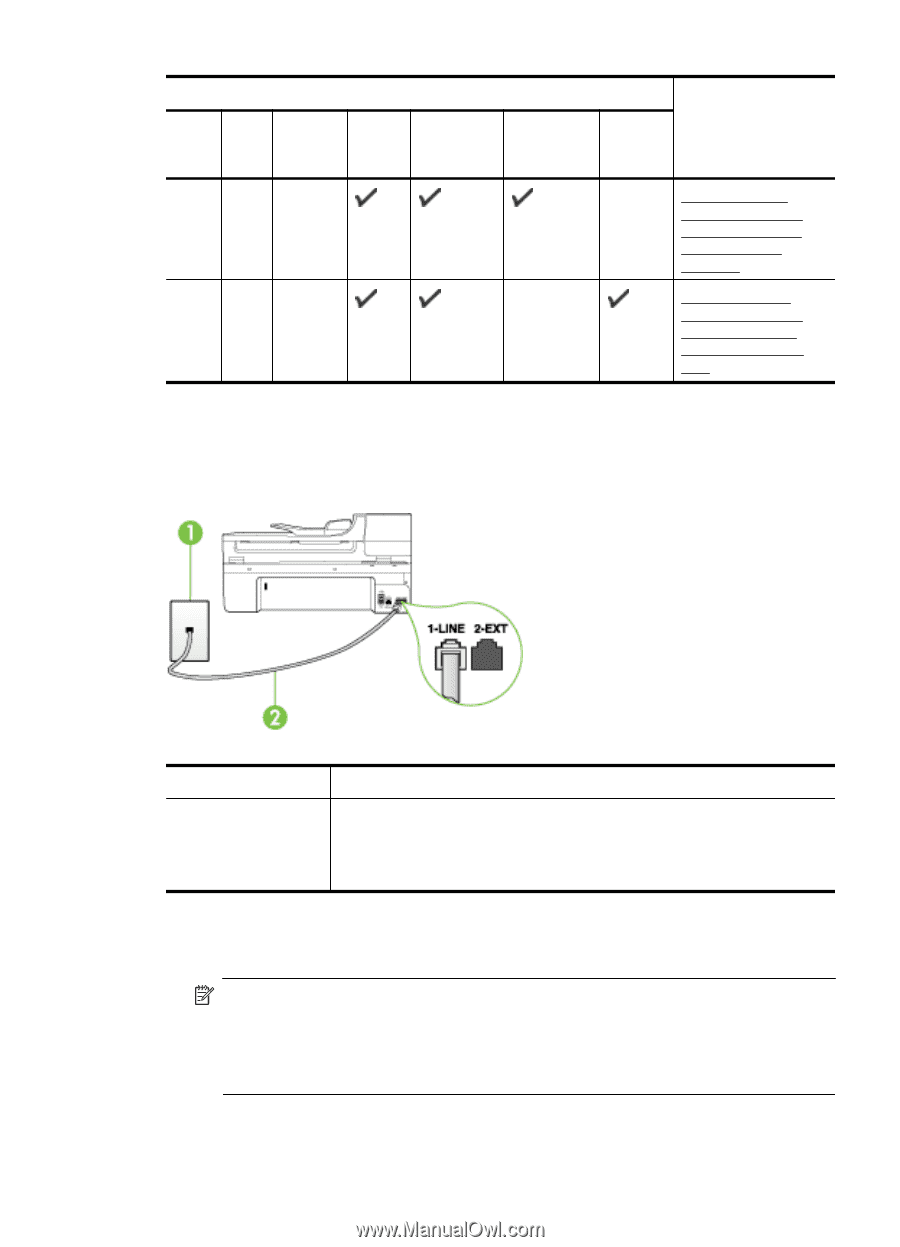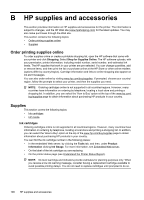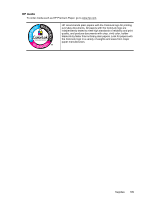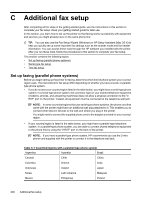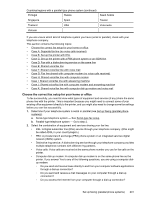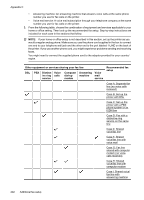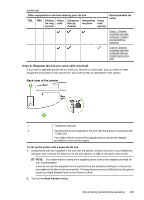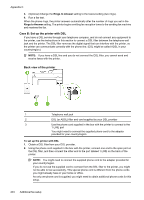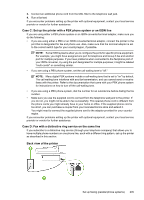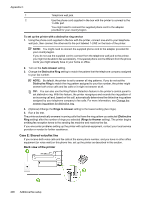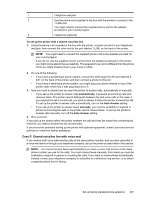HP Officejet 6500A User Guide - Page 207
Case A: Separate fax line (no voice calls received), Auto Answer
 |
View all HP Officejet 6500A manuals
Add to My Manuals
Save this manual to your list of manuals |
Page 207 highlights
(continued) Other equipment or services sharing your fax line DSL PBX Distinct Voice ive ring calls service Computer Answering Voice dial-up machine mail modem service Recommended fax setup Case J: Shared voice/fax line with computer modem and answering machine Case K: Shared voice/fax line with computer dial-up modem and voice mail Case A: Separate fax line (no voice calls received) If you have a separate phone line on which you receive no voice calls, and you have no other equipment connected on this phone line, set up the printer as described in this section. Back view of the printer 1 Telephone wall jack 2 Use the phone cord supplied in the box with the printer to connect to the 1-LINE port You might need to connect the supplied phone cord to the adapter provided for your country/region. To set up the printer with a separate fax line 1. Using the phone cord supplied in the box with the printer, connect one end to your telephone wall jack, then connect the other end to the port labeled 1-LINE on the back of the printer. NOTE: You might need to connect the supplied phone cord to the adapter provided for your country/region. If you do not use the supplied cord to connect from the telephone wall jack to the printer, you might not be able to fax successfully. This special phone cord is different from the phone cords you might already have in your home or office. 2. Turn on the Auto Answer setting. Set up faxing (parallel phone systems) 203