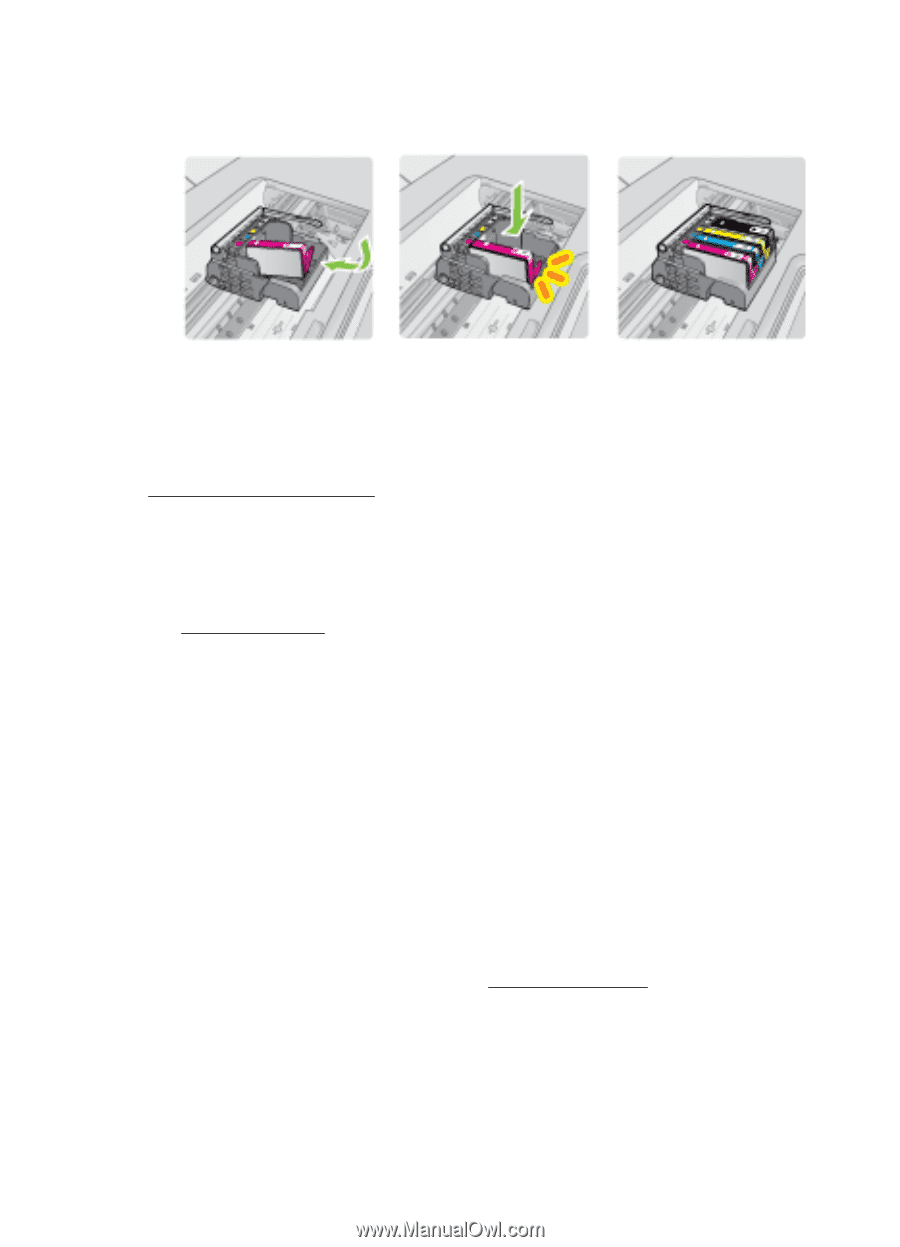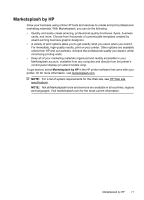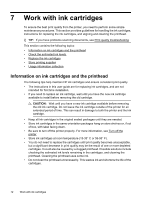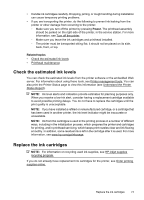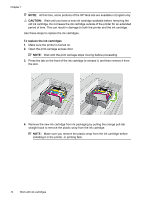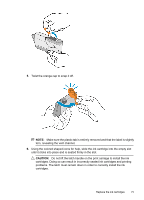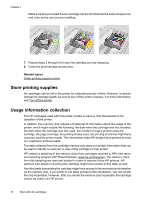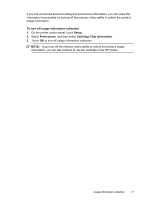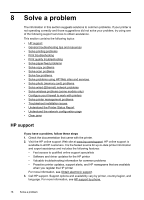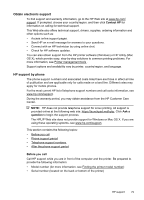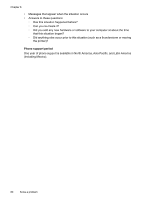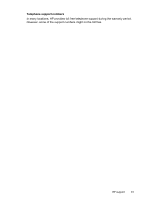HP Officejet 6500A User Guide - Page 80
Store printing supplies, Usage information collection, Related topics
 |
View all HP Officejet 6500A manuals
Add to My Manuals
Save this manual to your list of manuals |
Page 80 highlights
Chapter 7 Make sure that you insert the ink cartridge into the slot that has the same shaped icon and color as the one you are installing. 7. Repeat steps 3 through 6 for each ink cartridge you are replacing. 8. Close the print-carriage access door. Related topics Order printing supplies online Store printing supplies Ink cartridges can be left in the printer for extended periods of time. However, to assure optimal ink cartridge health, be sure to turn off the printer properly. For more information, see Turn off the printer. Usage information collection The HP cartridges used with this printer contain a memory chip that assists in the operation of the printer. In addition, this memory chip collects a limited set of information about the usage of the printer, which might include the following: the date when the cartridge was first installed, the date when the cartridge was last used, the number of pages printed using the cartridge, the page coverage, the printing modes used, any printing errors that might have occurred, and the printer model. This information helps HP design future printers to meet our customers' printing needs. The data collected from the cartridge memory chip does not contain information that can be used to identify a customer or user of the cartridge or their printer. HP collects a sampling of the memory chips from cartridges returned to HP's free return and recycling program (HP Planet Partners: www.hp.com/recycle). The memory chips from this sampling are read and studied in order to improve future HP printers. HP partners who assist in recycling this cartridge might have access to this data, as well. Any third party possessing the cartridge might have access to the anonymous information on the memory chip. If you prefer to not allow access to this information, you can render the chip inoperable. However, after you render the memory chip inoperable, the cartridge cannot be used in an HP printer. 76 Work with ink cartridges