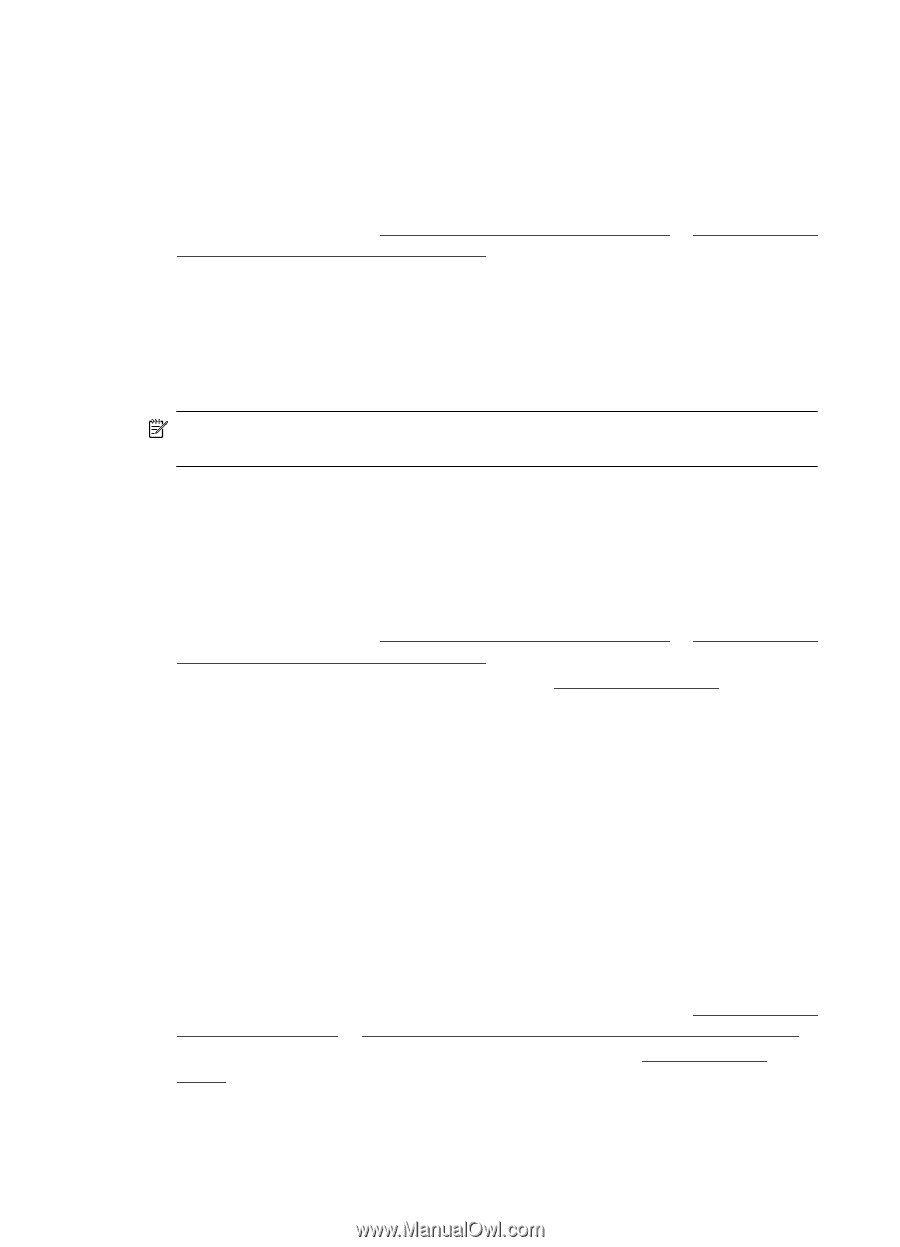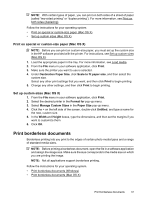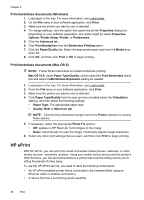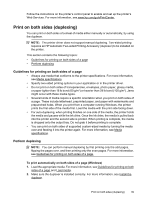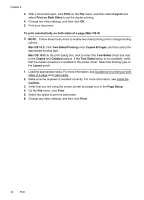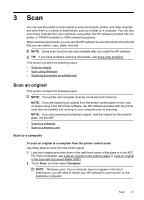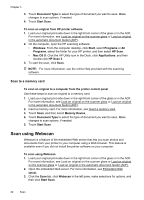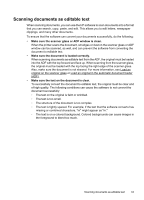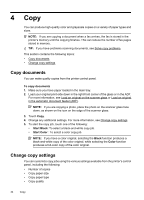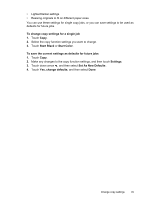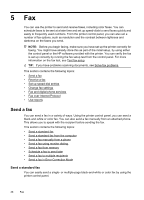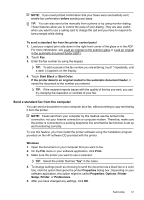HP Officejet 6500A User Guide - Page 46
Scan to a memory card, Scan using Webscan
 |
View all HP Officejet 6500A manuals
Add to My Manuals
Save this manual to your list of manuals |
Page 46 highlights
Chapter 3 3. Touch Document Type to select the type of document you want to save. Make changes to scan options, if needed. 4. Touch Start Scan. To scan an original from HP printer software 1. Load your original print-side down in the right-front corner of the glass or in the ADF. For more information, see Load an original on the scanner glass or Load an original in the automatic document feeder (ADF). 2. On the computer, open the HP scanning software: • Windows: From the computer desktop, click Start, select Programs or All Programs, select the folder for your HP printer, and then select HP Scan. • Mac OS X: Click the HP Utility icon in the Dock, click Applications, and then double-click HP Scan 3. 3. To start the scan, click Scan. NOTE: For more information, see the online Help provided with the scanning software. Scan to a memory card To scan an original to a computer from the printer control panel Use these steps to scan an original to a memory card. 1. Load your original print-side down in the right-front corner of the glass or in the ADF. For more information, see Load an original on the scanner glass or Load an original in the automatic document feeder (ADF). 2. Insert a memory card. For more information, see Insert a memory card. 3. Touch Scan, and then select Memory Device. 4. Touch Document Type to select the type of document you want to save. Make changes to scan options, if needed. 5. Touch Start Scan. Scan using Webscan Webscan is a feature of the embedded Web server that lets you scan photos and documents from your printer to your computer using a Web browser. This feature is available even if you did not install the printer software on your computer. To scan using Webscan 1. Load your original print-side down in the right-front corner of the glass or in the ADF. For more information, see Load an original on the scanner glass or Load an original on the scanner glass or Load an original in the automatic document feeder (ADF). 2. Open the embedded Web server. For more information, see Embedded Web server. 3. Click the Scan tab, click Webscan in the left pane, make selections for options, and then click Start Scan. 42 Scan