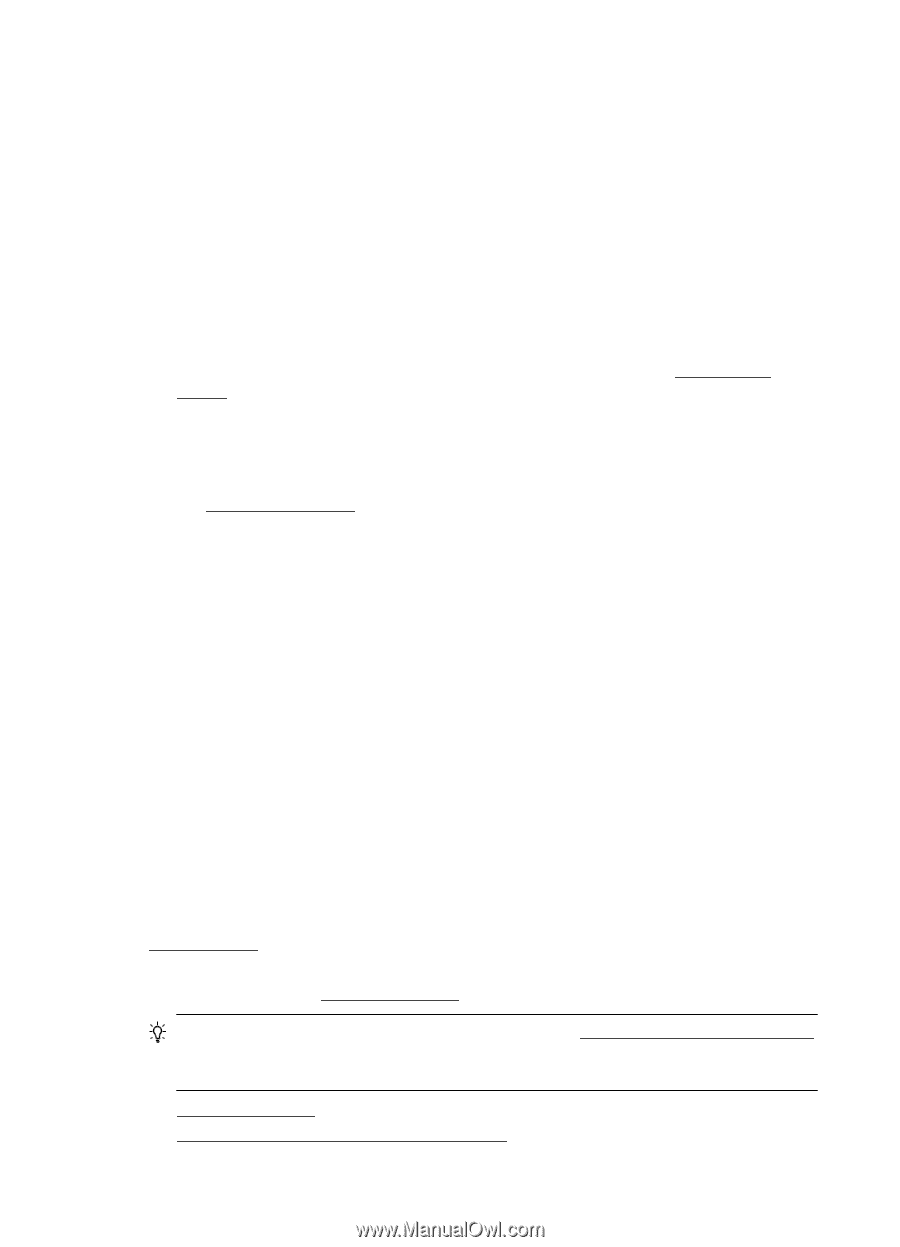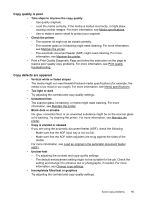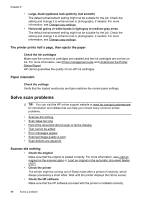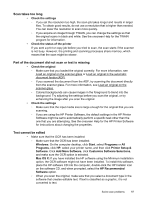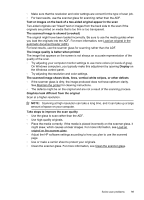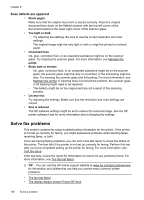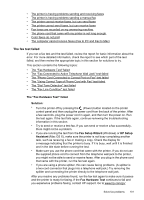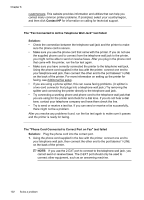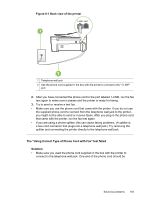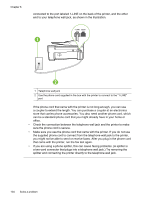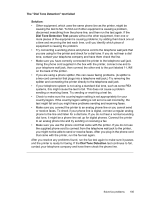HP Officejet 6600 User Guide - Page 104
Scan defects are apparent, Solve fax problems - e all in one reviews
 |
View all HP Officejet 6600 manuals
Add to My Manuals
Save this manual to your list of manuals |
Page 104 highlights
Chapter 8 Scan defects are apparent • Blank pages Make sure that the original document is placed correctly. Place the original document face down on the flatbed scanner with the top-left corner of the document located in the lower-right corner of the scanner glass. • Too light or dark ◦ Try adjusting the settings. Be sure to use the correct resolution and color settings. ◦ The original image might be very light or dark or might be printed on colored paper. • Unwanted lines Ink, glue, correction fluid, or an unwanted substance might be on the scanner glass. Try cleaning the scanner glass. For more information, see Maintain the printer. • Black dots or streaks ◦ Ink, glue, correction fluid, or an unwanted substance might be on the scanner glass; the scanner glass might be dirty or scratched; or the lid backing might be dirty. Try cleaning the scanner glass and lid backing. For more information, see Maintain the printer. If cleaning does not correct the problem, the scanner glass or lid backing might need to be replaced. ◦ The defects might be on the original and are not a result of the scanning process. • Unclear text Try adjusting the settings. Make sure that the resolution and color settings are correct. • Size is reduced The HP software settings might be set to reduce the scanned image. See the HP printer software Help for more information about changing the settings. Solve fax problems This section contains fax setup troubleshooting information for the printer. If the printer is not set up correctly for faxing, you might experience problems when sending faxes, receiving faxes, or both. If you are having faxing problems, you can print a fax test report to check the status of the printer. The test fails if the printer is not set up correctly for faxing. Perform this test after you have completed setting up the printer for faxing. For more information, see Test fax setup. If the test fails, review the report for information on how to fix any problems found. For more information, see The fax test failed. TIP: You can visit the HP online support website at www.hp.com/go/customercare for information and utilities that can help you correct many common printer problems. • The fax test failed • The display always shows Phone Off Hook 100 Solve a problem