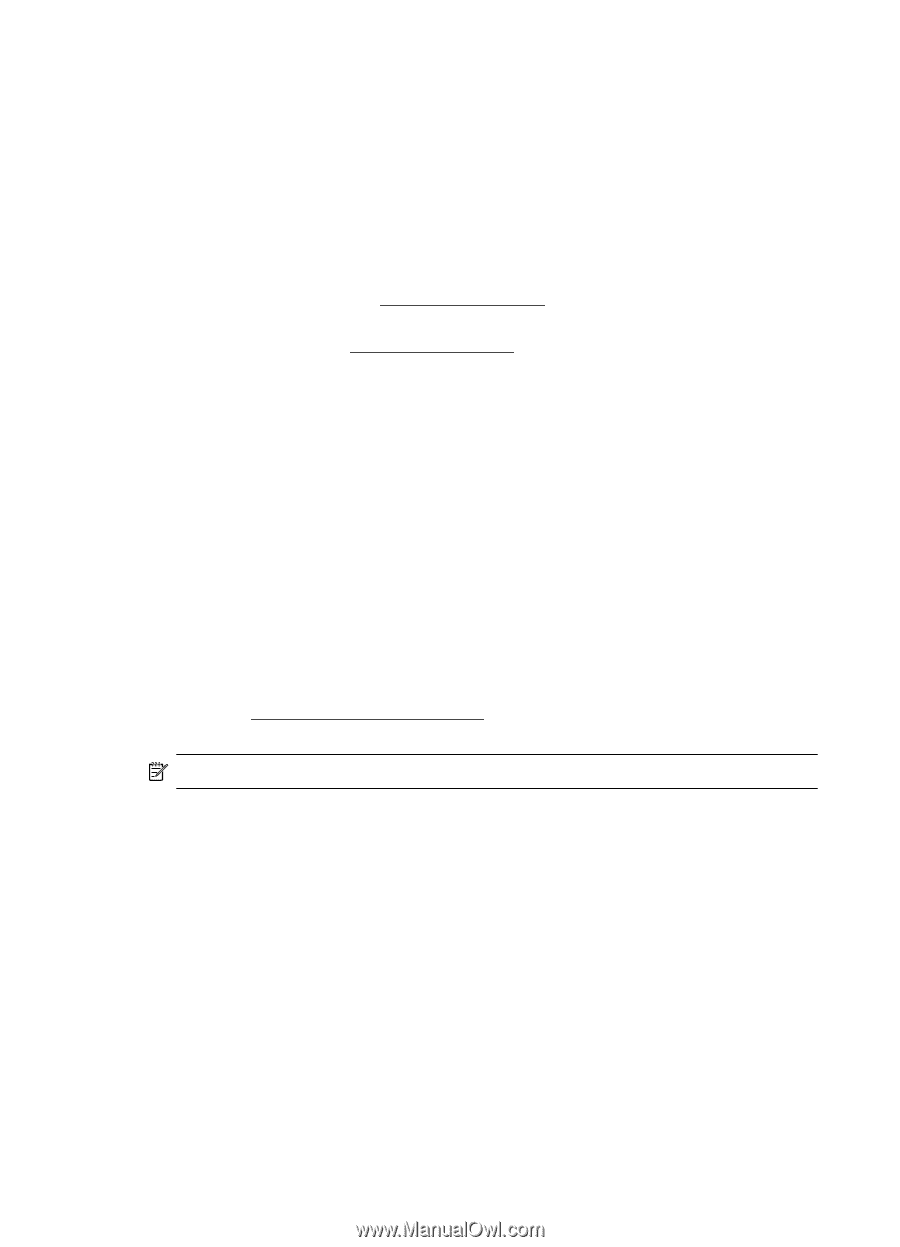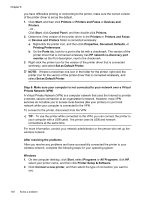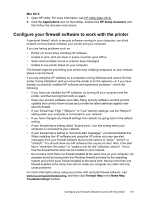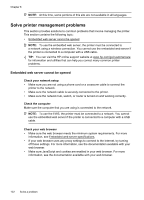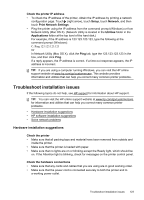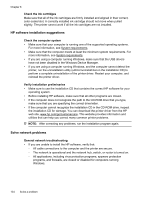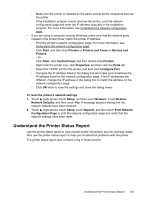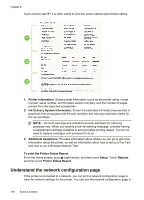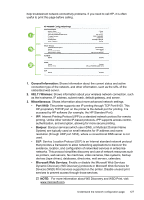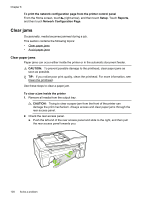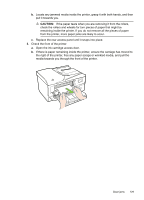HP Officejet 6600 User Guide - Page 128
HP software installation suggestions, Solve network problems, Check the ink cartridges - driver download
 |
View all HP Officejet 6600 manuals
Add to My Manuals
Save this manual to your list of manuals |
Page 128 highlights
Chapter 8 Check the ink cartridges Make sure that all of the ink cartridges are firmly installed and aligned in their correct, color-coded slot. A correctly installed ink cartridge should not move when pulled slightly. The printer cannot work if all the ink cartridges are not installed. HP software installation suggestions Check the computer system • Make sure that your computer is running one of the supported operating systems. For more information, see System requirements. • Make sure that the computer meets at least the minimum system requirements. For more information, see System requirements. • If you are using a computer running Windows, make sure that the USB drivers have not been disabled in the Windows Device Manager. • If you are using a computer running Windows, and the computer cannot detect the printer, run the uninstallation utility (util\ccc\uninstall.bat on the installation CD) to perform a complete uninstallation of the printer driver. Restart your computer, and reinstall the printer driver. Verify installation preliminaries • Make sure to use the installation CD that contains the correct HP software for your operating system. • Before installing HP software, make sure that all other programs are closed. • If the computer does not recognize the path to the CD-ROM drive that you type, make sure that you are specifying the correct drive letter. • If the computer cannot recognize the installation CD in the CD-ROM drive, inspect the installation CD for damage. You can download the printer driver from the HP web site, www.hp.com/go/customercare. This website provides information and utilities that can help you correct many common printer problems. NOTE: After correcting any problems, run the installation program again. Solve network problems General network troubleshooting • If you are unable to install the HP software, verify that: ◦ All cable connections to the computer and the printer are secure. ◦ The network is operational and the network hub, switch, or router is turned on. ◦ All applications, including virus protection programs, spyware protection programs, and firewalls, are closed or disabled for computers running Windows. 124 Solve a problem