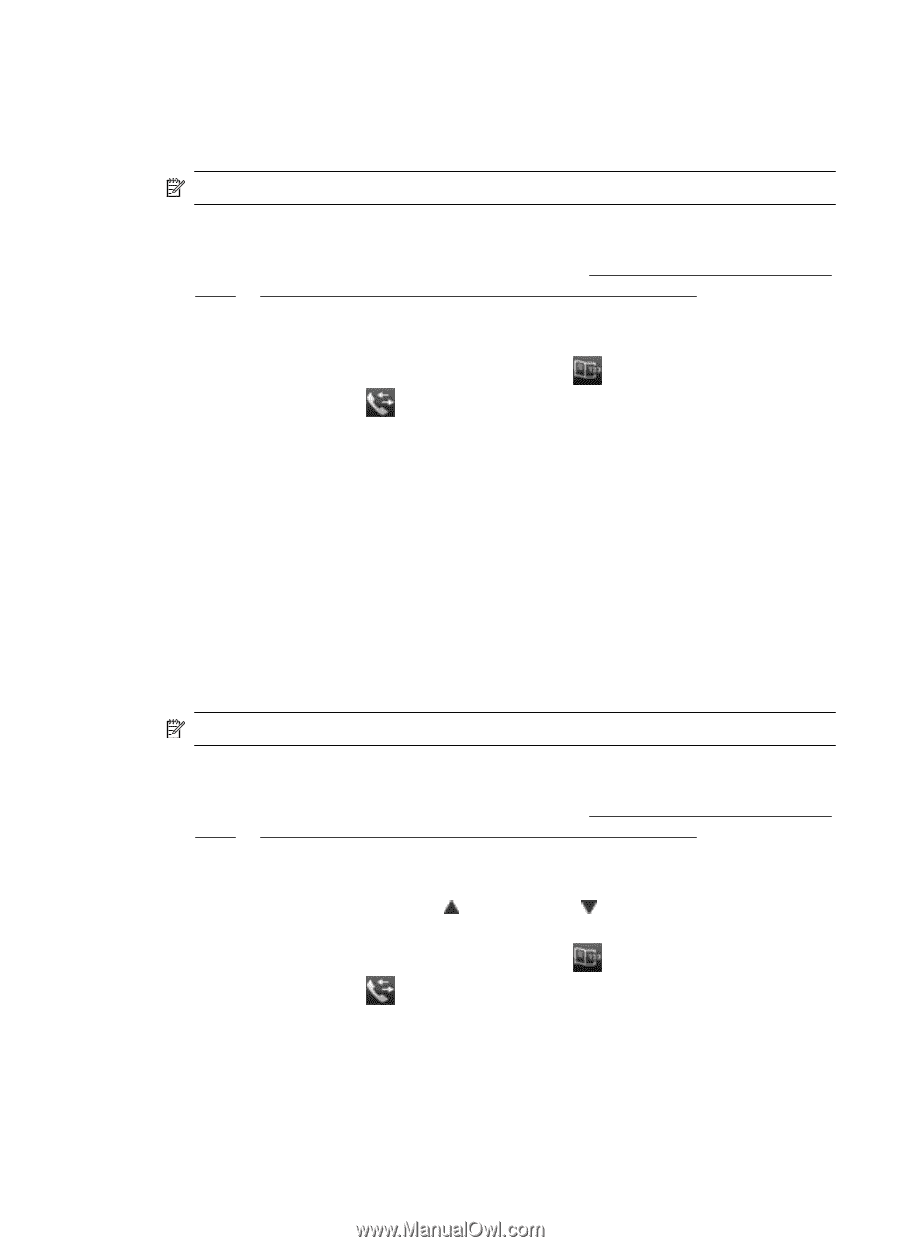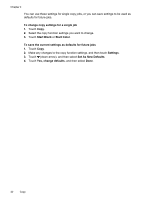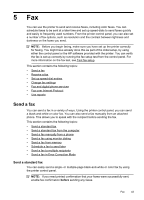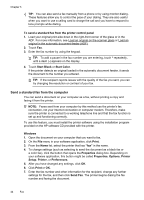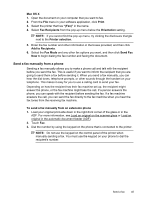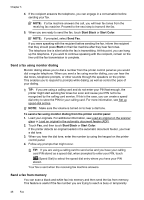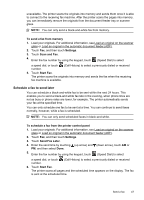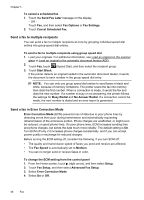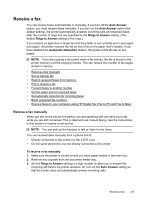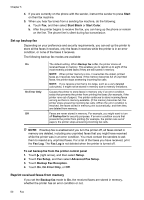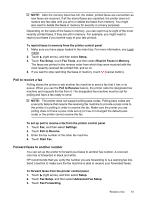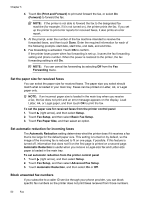HP Officejet 6600 User Guide - Page 51
Schedule a fax to send later, To send a fax from memory, Settings, Scan and Fax, Start Fax
 |
View all HP Officejet 6600 manuals
Add to My Manuals
Save this manual to your list of manuals |
Page 51 highlights
unavailable. The printer scans the originals into memory and sends them once it is able to connect to the receiving fax machine. After the printer scans the pages into memory, you can immediately remove the originals from the document feeder tray or scanner glass. NOTE: You can only send a black-and-white fax from memory. To send a fax from memory 1. Load your originals. For additional information, see Load an original on the scanner glass or Load an original in the automatic document feeder (ADF). 2. Touch Fax, and then touch Settings. 3. Touch Scan and Fax. 4. Enter the fax number by using the keypad, touch (Speed Dial) to select a speed dial, or touch number. (Call History) to select a previously dialed or received 5. Touch Start Fax. The printer scans the originals into memory and sends the fax when the receiving fax machine is available. Schedule a fax to send later You can schedule a black-and-white fax to be sent within the next 24 hours. This enables you to send a black-and-white fax late in the evening, when phone lines are not as busy or phone rates are lower, for example. The printer automatically sends your fax at the specified time. You can only schedule one fax to be sent at a time. You can continue to send faxes normally, however, while a fax is scheduled. NOTE: You can only send scheduled faxes in black-and-white. To schedule a fax from the printer control panel 1. Load your originals. For additional information, see Load an original on the scanner glass or Load an original in the automatic document feeder (ADF). 2. Touch Fax, and then touch Settings. 3. Touch Send Fax Later. 4. Enter the send time by touching (up arrow) and (down arrow), touch AM or PM, and then select Done. 5. Enter the fax number by using the keypad, touch (Speed Dial) to select a speed dial, or touch (Call History) to select a previously dialed or received number. 6. Touch Start Fax. The printer scans all pages and the scheduled time appears on the display. The fax is sent at the scheduled time. Send a fax 47